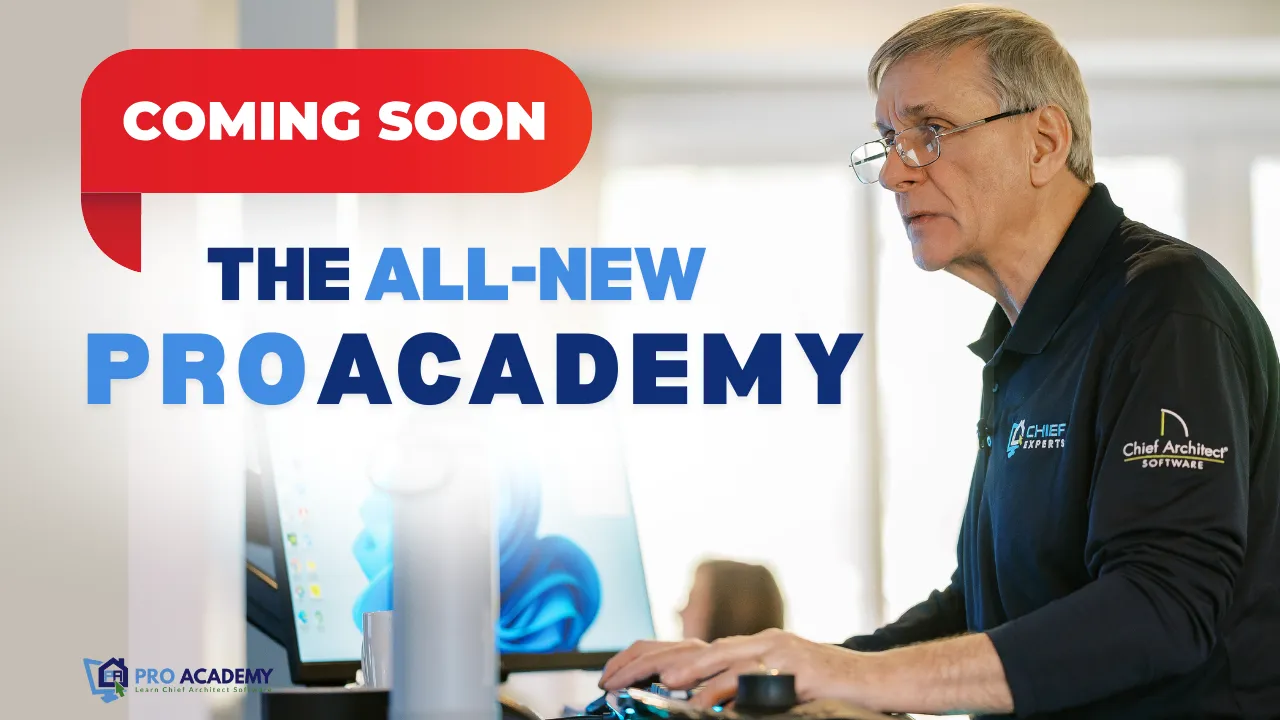Transcript:
Sometimes you want to make a backup of plan and send it to someone, but sometimes the files get too large to do that via email.
So here's a real simple solution for you to send files.
Open up the layout for the plan that you're working on.
If you do it from the layout, you're going to get all of the files that are part of the plan, including pictures, PDFs, anything that's included in the plant, anything that's on the layout file.
So here's what you do.
Go file backup entire project. Okay. Hold on. Menu file backup entire project. And when we select that, that's going to ask us to do this.
And if you're going to send it to someone, go ahead and do this. Send the files to a zip archive and you hit, okay.
And that's going to open up a folder up, actually here, it looks like I'm missing a few textures. I'm going to skip past that.
I'm going to go put it somewhere where I can find it. That's the joy of file management. So we're going to just call this our Plan and layout and back up And We're going to hit Save.
So there, it's taking everything. That's part of that plan and putting it into the folder that we're going to send to someone else.
So when we go open that folder and we find that file, that's still putting it in. There. Looks like I had a lot of stuff in this one.
And you'll see that all of the materials that are used in Chief, all the siding, the roofing, all of those kinds of things, they have to be part of this backup as well.
So that when someone opens this plan on the other end, it'll come in and fine. So here we are. We've got the backup right here.
You see it's 87 megabytes. So this one really turned out to be a fairly large file. I've got a lot of stuff in here.
A lot of pictures, a lot of PDFs, generally, it's not going to be anywhere near that size. So it'd be impossible to email that to someone.
So here's what you do. Go to open your browser and go to a website. You can use my account. If you want.
It's ChiefExperts dot.WeTransfer.com.
Again, Chief Experts that WeTransfer.com, or just go to WeTransfer.com. You can do that too.
Either one is fine. Both options are totally free. It doesn't cost you anything. And you can send up to 10, 10 gigabytes of a file size.
So what you do is you may have to sign up for an account, it's free account, not a big deal.
They don't email you, other than a little bit of information every now and then, it's not a big deal.
So what you do is you put in the email that you're going to send to someone and I'm going to just send it to one of my emails, [email protected] and put in your email.
You can type a message here if you want, and then you attach your files. So you're going to add your files.
And I'm just going to go to that folder where I'd say that, and I'm going to hit open. And it's going to take a, just a few seconds to upload that.
Well, depends on your internet speed. It depends on a whole bunch of things, but, it looks like mine uploaded pretty quickly.
And once it's uploaded, you just simply hit transferred and Oops, uh, Makes that guy, oh, I didn't put the dot.
Okay, let's get the email. Right? Calm. There we go. Okay. So now we just hit transfer. What's going to happen.
It's going to send an email to the person or persons. You can put multiple emails here. It's gonna send them an email that says, Hey, there's a file waiting.
You can go download it and then it'll come from your email address. So it's really simple. It's free. And it's a great way.
You can send up to two gigabytes of files and there you go. That's an easy way to back up everything in a plan, put it in a zip file, send it to someone via email.
They'll get a link in their email that says, go get this file. They go download the file extract, unzip or extract the zip file.
And they'll be able to open the plans. They won't have any error messages because all the materials, all the photos, all the PDFs, anything that's been used in the plan will be there.
And that's how you do it. There you go.
Daniel, Chief experts.
Thanks.