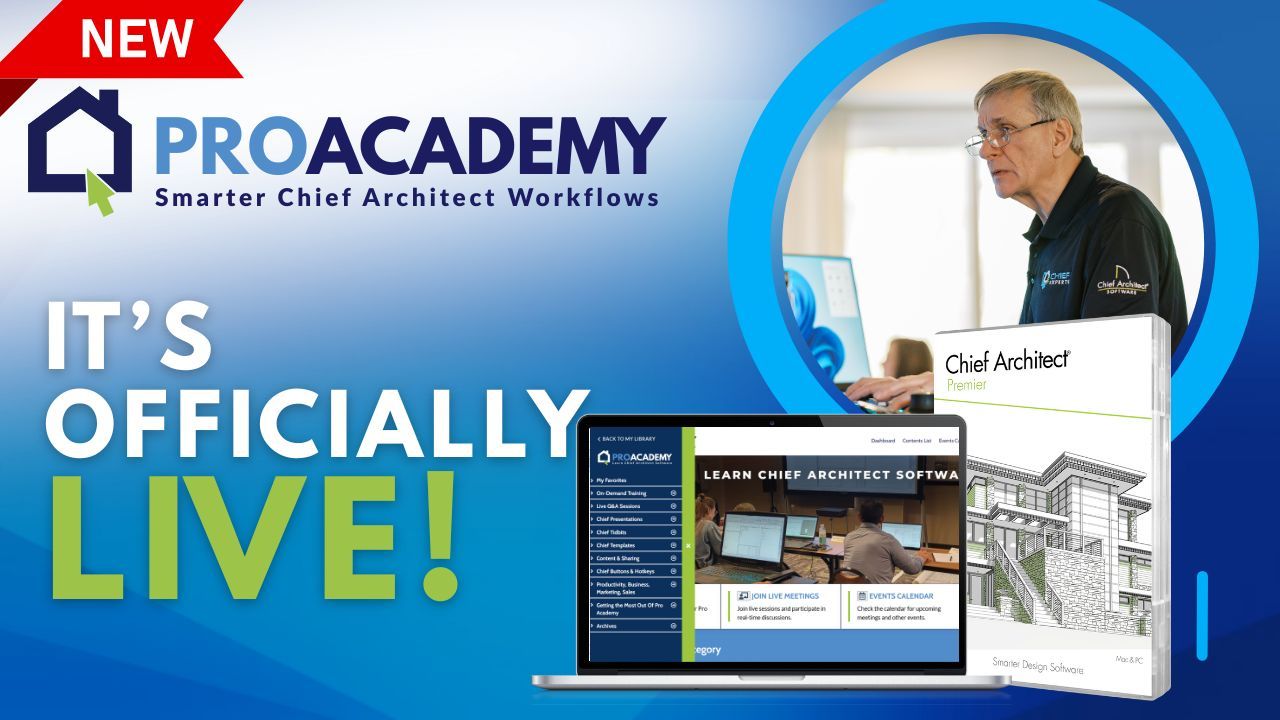In this video, Dan shows How to Extend or Shrink a House In Chief Architect Using Edit Area. Check out the transcript below for your reference:
0:00 Chief experts. We've got a question about how to extend, how to expand the building or add space in between the room.
0:07 The question was how to add space into the living room. Okay. So I want to make this living room wider, which means I have to slide everything over here.
0:14 So really simple way to do it. And I like using the CAD box to do this, but you don't have to use a CAD box.
0:20 You could just draw this out, but I'm going to put a cat box because what I could do is shape this in such a way that I only moved the part that I want to move.
0:28 So if I wanted to, I could just say, well, move only this part of it, but I want to leave that wall there.
0:35 So it'll just slide over. What's highlighted. So you can reshape this box to be any shape you want only move that part of what we're about to do.
0:44 Or you could copy part of this too, from one plan to another. So what I'm going to do is highlight that area, highlight that box, edit, edit area, and then you can do edit area for just the current floor.
0:56 You could do edit area for all the floors foundation, first floor, second floor, and so on. You could do edit area for just what you see in the screen.
1:05 So any layers that are turned off and won't change and same thing, edit area for just what you see on the screen.
1:12 Typically, you're going to always want to use edit area for all floors and move everything that's turned off. Okay. So if you have a lot of layers turned off, you want to move them along with everything else.
1:23 So I'm going to click on edit area, all floors, and then it's going to kind of flash a little bit, but the buttons change of Ted.
1:32 And then I can just grab the center handle and move it. But what I like to do is hit the, the button here for doing the doing the transform replicate.
1:44 And then I'm going to just do move this X or Y. Okay. So I'm going to, in this case, I want to move it over to the right four feet.
1:52 So I put 48. If I wanted to move it to the left, I would put minus whatever that number is.
1:57 If I wanted to move it up, I'm going to put Y so if I want to move it up 48 inches, I'd just type 48 here.
2:04 If I want to move it down on the screen, that type of minus 48 here, it's just that X and Y.
2:09 All right. So I'm going to move it over four feet hit. Okay. You'll see it slides over and it should pretty much move everything with it.
2:16 It looks to expend extend the roofs, it'll move the windows and doors. You may end up coming back and having to reattach some roofs and things like that.
2:26 But for the most part, it works extremely well. It will get all of the floors and extend everything else with it.
2:31 So, but again, there might be some things in your plan that don't quite move, but you're going to get the majority of everything moving just fine.
2:39 And that's a real simple way. How to ex make rooms bigger or smaller in chief architect. Thanks.
Mastering Chief Architect
Registration Remains Open - All previous sessions are recorded.
Registration for Mastering Chief Architect is still open. We're starting week 14 on June 24. Join us for the remaining live sessions or review all of the recordings of past sessions.
15-Sessions, 5-Zoom Meetups
LEARN MORE
ProAcademy For Chief Architect Users
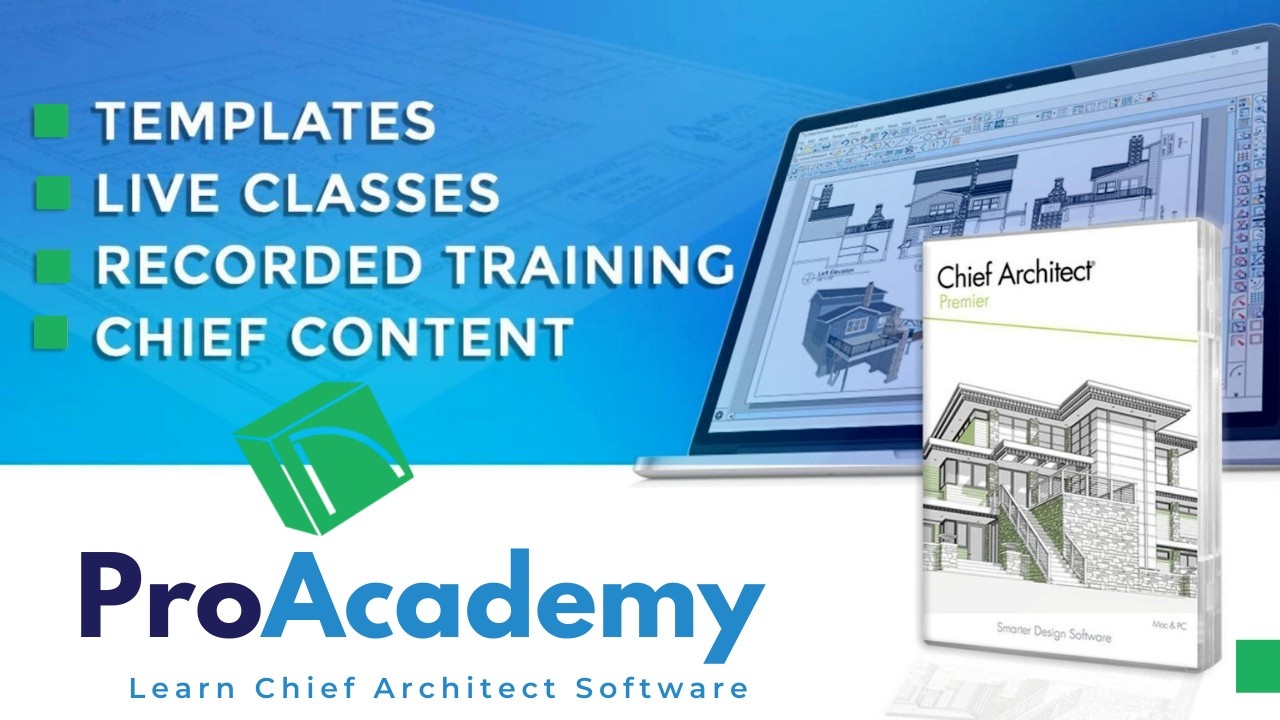
Time-Saving Tools, Templates and Masterclass, Live & Recorded Workshops, Office Hours, & More...
LEARN MORE