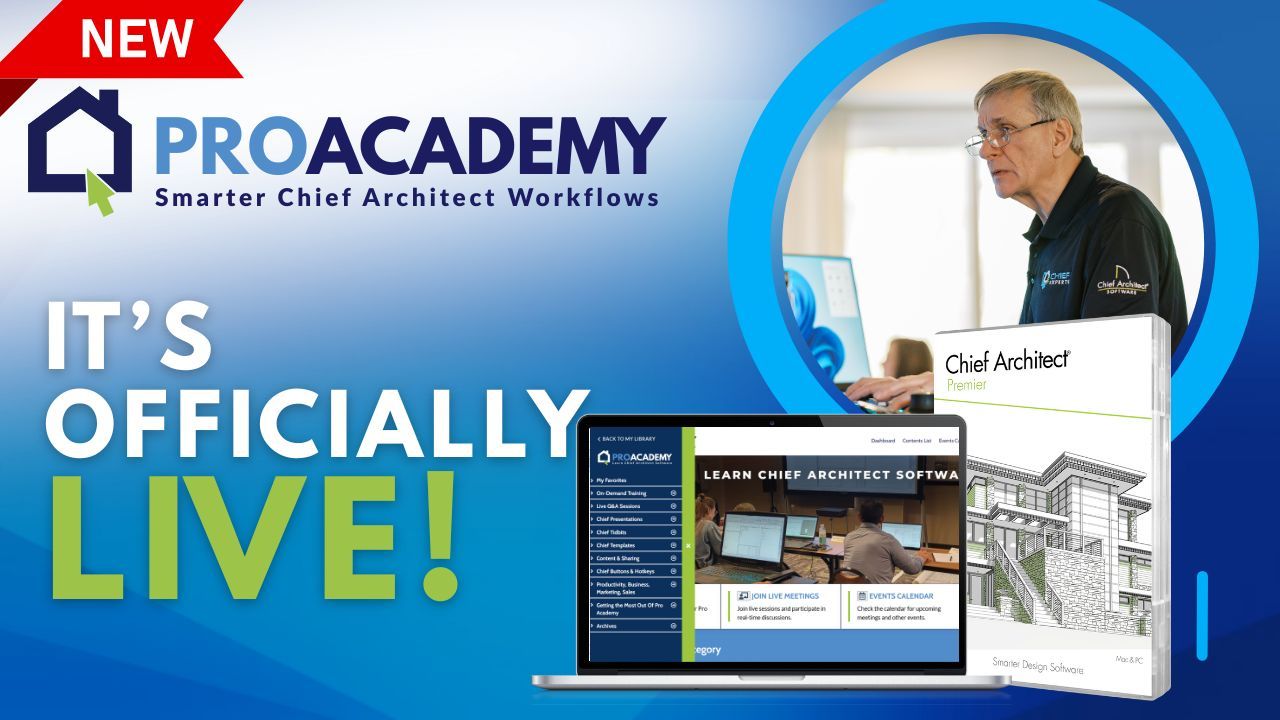Hi. So when you're doing dimensioning in Chief Architect, there's a couple things to keep in mind. First of all, when you start laying out your plan, we can hit the auto dimension tool right here and add dimensions going around the outside of the plan.
It'll also pick up some of the interior walls. Now, as you're dimensioning, I'll try to continue working around the plan rather than go back and forth all the time.
Once you get a little bit more used to the dementia and it works really well. So if I click here and I change this number and I go, um, you know, 15 feet, see how it moves the wall.
Now let's say I click on this wall right here and I click this number right there. All right. So what's going to happen here when I change that 12 foot three numbers.
So let's say I change it to 15 feet. Okay. Watch these icons right Here. All right. See those little icons right there, because right now this is selected.
So it's going to move that wall over. Okay. If I have this one selected, it would move this wall back over to where it came from and this number would change.
All right. So if I had the middle one selected, it's going to move this wall and this wall, you kind of gotta keep an eye on that.
So, but you see how it just kind of flashed off there and it moved that wall over. So that's pretty typical that that happens with people.
So, so again, you might come here and you might adjust this number to 10 feet, and then you click here and you click on this number right here and adjust it to 16 feet.
All right. But look at this icon right here. So it's going to move that top wall up. Okay. And that's going to change that 10 foot dimension.
And hence, it seems like something's being goofy. So watch those icons. Okay. So the, a really easy way to kind of get used to dimensioning right away is just whenever you attach a dimension to something and you move that object, look at the numbers that change.
Okay. So if you click on the object, you want to move and click on the numbers, then you're moving the object.
Instead of like here, where I click in front of the dimension. Now, again, you get different icons here. So when I click here and click here, see, I get a little bit different icon.
All right. So this is going to move just that item. I've selected. This one here would be like, for example, if I have a box here and, and I want to dimension the edge of, I want to move that whole box.
Okay. Well, first of all, if I, if I add a dimension there real quick, I show you this. If I add a dimension and I add it to over here, okay.
So if I, if I click on this edge of this box and I click on that number and I type 24, It, oops, let me do that again.
I think I clicked the wrong thing. So if I click right here and I click this number and I take 24 and I click, okay.
See How it moved that edge. Okay. So let's say I want it. So let's say I have a box at 24 and I don't want to move the edge on and move the whole box.
So if I type 36 here, now I have to be sure to click this icon. And that will move the whole box instead of just the edge that I've selected.
So you've got to watch that, see how it moved the edge there. So I'm going to hit undo, click, click 36, click on this, this one, and then click on the screen.
And it moves the object. Just be careful where you're clicking and where you're doing your dimensioning. And, uh, it should fall into place.
So just try not to backtrack because that tends to confuse things. So click on the thing you want to move, change the number you want to change.
And that's the best advice I can give you. One more little thing I could mentioned here is make sure you don't, they, you get these temporary dimensions that you can use and they work fine.
So when you click on this, and if you change that to eight feet, it'll move that window to eight. I always recommend that you just attach it, your dimensions to the object so that you've already, you always have a dimension in place that you can see.
So you, I always know what it is. So here, if I move this dimension to the side of the window, I can always see that I'm going to move that edge to seven feet.
I'll move the click on this edge then. And I'll move on. I'll add another dimension here. No click on, on this edge and I'll move that to 36 and it moves that edge, not that edge.
So there's another little thing about adding dimensions. Anyway. I hope that was helpful. And, uh, there's a little bit about dimensioning.
Thanks.