
In this show, we look at some of the exciting new features of Chief Architect X15 and share tips and tricks demonstrating how to use the software to its full potential.
Whether you're a seasoned user or new to Chief Architect, you'll gain much from this informative and inspiring showcase.
Introduction and X15 Update 00:01
Dan's New Course on Branding 03:08
10 With Kevin – What I Do and Offer 03:55
Custom Pattern Generation 12:30
Replace Fonts 17:16
Changing Defaults in Template 19:10
Dialog Size and Position Reference 20:35
Customize Toolbar for Dashboard View 22:00
Multi-Select Time Tracker Log 22:37
Q: Why does Color Select Window Pop Open? 25:08
Q: How do you separate Layout and Plan Time on Time Tracker? 27:57
Snapping in Elevation Views 30:08
Control Point to Point Move 32:52
Add 3D Solids to Library Browser 33:56
Library Browser Re-Design 35:40
Update Catalogs on Demand 45:46
Unified Symbol Specification 47:02
Group Select and Edit Symbol Objects 49:11
Auto Dormers Set as Default 52:05
Room Size Information 53:13
Picture and PDF Layer 53:51
Client Viewer 54:45
Toggle Between Flat and Vaulted Ceilings 56:04
Automatically Build Trusses 56:48
Wrap Up 1:01:28
foreign here we are we're live today with the designer show welcome everyone Dan Bowman here on the line with uh Mr Kevin tranzo Mr Renee space alien rabbit design and John Schrader we got to come up with some cool names for everybody else here um anyway a little story behind that but we'll get into that as as we go forward here uh so anyway welcome and today we're going to talk about Chief Architect X15 so if you guys haven't um got that yet you can go to the Chief Architect website and go into your digital locker and you can download that now and you can use it for all of your plans and once you start using it uh just be aware if you move a plan index 15 uh you won't be able to open it in x14 so just be aware of that all right we got Doug from Alaska and good you guys are logging on welcome welcome and uh nice to hear from you guys Pennsylvania Jacob hey Jacob how's that young man of yours doing Mr Jackson hey Jeff how are you all right let's move forward here so uh real quickly uh if you're on the show page here let me uh add that to the stream real quick so if you're on our show page right now you'll see down here below the show that oops you clicked the wrong button um there's a link here to download the uh do open the uh Chief expert Chief expert Chief Architect X15 update sheet and you can also go to the chief website and they've got a lot of information loaded up here so you'll be able to go check this out they always do a really good job of laying out the features uh real quick summaries of what the features do in many in many cases it's really self-explanatory we don't have to spend much time on it so I would certainly uh welcome or certainly encourage you to go to this page and just scroll down and check it out lots and lots of new features what do you guys think of X15 how you liking it so far it's good yeah so far so good a few a few little quirks here and there but um I think uh public official release will be really solid yeah the public release was a massive update from beta 2. I thought I mean they seemed like they fixed a ton of things they added a few new things uh and really made a big difference so yeah and those of you who are on the public um the beta right now uh I just saw that they had they fixed another 300 little problems coming up for the official release so only 300 huh only 300. wow yeah actually I noticed something this morning I wonder if they fixed that um I don't remember what it was but whatever okay so real quick uh before uh we jump into this uh if you're on the show page again please stroll scroll down and uh go ahead and check out this uh this of course coming up so if you're interested in the in a process of improving your branding and improving the process that you go through from you know basically your mission statement through um when you qualify that first lead and go on that first lead Julia and I are putting together a corset we're going to really dig into a lot of those areas it's a 12-month commitment so we're gonna meet once a month but there'll be a bunch of things going on in between there so uh it's going to be a fun course and it's going to be a lot of information so if you're interested in get on the wait list we'll let you know as soon as we got more information coming up so feel free to check that out all right thanks and let's get out of there so for now uh let's get into X15 new features and what I thought we'd do and I've kind of done this in the past is just let's just run down that feature list and just kind of go through some of these things some of them again are real simple little things that they've done some of them are really big time uh production boosters it'll save you a lot of time when we get into things so we're just going to run on the list I don't expect to get through this list today but we will do that next time however I just remembered before I get into that we need to introduce Kevin all right Kevin tranzo is is muted no he's not muted Kevin tranzo is our new business business guy okay so yeah the show's about the designer it's called the designer show and we talk about Chief Architect a lot but we also have guests on from time to time and we talk about business we talk about how you can do better in your business how you can uh you know be a better sales person I can Market better all those different things and different apps and softwares that you use in your business so we want to continue with that and Kevin has become part of the team and really excited to work with him and um so what we're going to do is each show we're going to do 10 with Kevin all right Kevin's going to take a 10-minute segment and talk about shop you'll pick out a specific topic for that show and he'll give you the highlights of that topic so I'm we're hoping that that'll be really helpful for you guys so we're trying to just up our game here a little bit look Kevin I'm going to have you just take it we're going to have to come up with a little jingle for that 10 with Kevin yeah we'll have to work on that one huh it may be a better name but we'll we'll figure something out I know I know where we can get a good symbol to use in Chief of Kevin so yeah there you go we'll bring that up we'll show you guys that the whole library in one of these shows so uh fun with Kevin atten fun with Kevin in Chief I love to work on that one so Kevin Let's uh I'm Gonna Make You Solo loud and let's have you go ahead and explain to tell everybody a little bit about yourself and and I think you you had a little bit of a little list that you want to discuss some of the topics you might be talking about in future shows yeah so Kevin tranzu my company is the art of design and that's an evolution that came from a couple of decades in the building business a couple of decades before that in the software business so um it's been it's been coming for a long time but more recently um a decade ago uh I met Dan and I called Dan for some mentoring to help me with the technical aspects of Chief Architect and the more we got to know each other the more we spent time together and attended events together the more of a mutual understanding and respect we had for our differences Dan is very very good at the technical side and um and he has respect for me on the business side and what I've been able to do with uh with my business over time that Evolution has now moved to a point where I am mentoring others about a year ago I made the decision to stop the construction site of my design build business and go all in on helping others which really is my passion I love to design and that's always been there but um especially now I love to help other people to build their design business so in that and thinking about all the things that might be of interest um and really coming out of the summit uh most recently if if you attended the uh total immersion Summit in the Outer Banks then you've heard me speak there a few times and you kind of know the gist of it if you haven't and I would strongly encourage you to consider attending The Summit in the future because it was an incredible experience um we covered everything from the technical aspects to the business aspects to specific design interests um you know uh I think you guys have probably heard me say that I think Renee is just an absolute wizard at uh at what he does in terms of the artistic renderings and symbol creation and all the things that you that you know of and we each had our we each had our strengths I enjoy talking about the different things that design businesses run into come up against and ways to deal with them the art of design is the name of the company but I I'm putting together an entire series dealing with the different things that we might see like the art of the interview the art of the surprise the art of the unexpected um different things like that that we all come up against um just as recently as this morning I got a request from a generalized request to a group of people that were at the summit about um a detailed as built checklist that would help somebody to know that they're getting everything that they can when they go to do an as built drawing at a job site so it was fun to deliver that and uh and see the appreciation that came out of that is it's it's more than just here go measure this site there's a lot more involved that people tend to forget unless they've got a way of looking at it and checking things off and and uh and making sure that they didn't miss anything some things are obvious we need the height the width and the length of a room I personally seem to have a mental block on height I tend to forget to get the height unless there's something reminding me but there's different heights right there's the height of the copper there's a height of the Vault there's the position of the Vault there's the pitch of the Vault there's uh there are the heights of of fixed things in the room there's the height of the windows in general the doors in general do they line up do they not line up there's all kinds of things that are involved in um in that so um it's it's um it's fun to talk those things through it's fun to help somebody else understand where they might catch things that they wouldn't otherwise uh and then other things that aren't as obvious it's fun to help them see those things like uh did you remember to measure the Firebox because chances are it's not moving where is it exactly in the room relative to the floor uh present from the wall where is that so there are a lot of things that a couple of decades in the design build business uh have taught me that I'm hoping to pass on to others through this and uh and my own website and things like that so um looking forward to talking to all of you and hoping that uh that we can make more contact in the future cool well thanks uh thanks for being here Kevin and we're looking forward to having you on the show as a regular contributor so it'll be fun uh next show what I think we have a topic picked out what was that topic going to be uh well I know that you and I talked just before the show about a possibility that we should bring up but there's another as well that I do want to spend some time concentrating time on and that's how artificial intelligence is going to affect your business so I would like to get into that in the near future especially as hot of a topic as it is and uh and also there was a really interesting concept that came up from the summit about um it's really built on insecurities and uh the kind of thing that we sometimes keep hidden inside us which is called The Imposter syndrome it's a feeling of of uh that I know that I'm good at what I do but am I as good as I should be could be would be I feel intimidated by everything so we'd like to talk about that too yeah we had a great conversation about that at the summit so that was really huge I think a lot of people really got some a lot of people a lot out of that particular conversation so um very very cool awesome well welcome and next week that will will be marketing that uh the next week next show uh what you'll be talking about so you get 10 minutes cool thank you and let's move forward with our X15 list here so um let's just start from the top of the list and there'll be a few things we might skip over at this point because unless uh some of the other people here know what they are I haven't gone through everything yet so it's just been kind of crazy here but custom pattern generation this is really cool what Chief did with this so what what that means is um whenever you're working on something and you have you put a pattern in something okay so you draw a box and you you open its dialog box and you um and you want to change the pattern The Fill style okay it's called a pattern all right Chief has a library full of patterns that you can choose from all right so these are all you know some basic things any Pat file so if you're an AutoCAD user uh Chief has a thing called pattern pattern files Pat files so you can look at these different pattern files and choose some of those to put in your plan and then change the scaling of them well what Chief has done has allowed us to create our own pattern files Pat well we're not even creating pad files we're just creating files within the program so so let's say you want to create a pattern full of circles and I think Renee I saw you working on some patterns in the background there this is a little example that Chief gives on in one of their videos but I'll just throw a few other things in there so I want that to be my repeatable pattern all right so what it's going to do is you know when I have this in a plan it'll repeat itself over the surface just like a texture does so when I select that you'll have a new icon down here it looks like this okay it's got the little lines on it with the word Cad and plus sign that is used to create a pattern so when we click on that you can see what your pattern is going to look like so I can make this dialogue a little bigger you see all those CAD items that I drew you see how they tile themselves over the surface and I can specify what I want that pattern size to be to start with so if you're doing a series of blocks or grids or tiles or anything you can specify how big those are and then you can give it a a name and then when you click OK it's going to add it to your library so now you're going to be in your user library and you'll have that pattern available that you can put anywhere so if I want to put a pattern inside that box all I have to do is click on the pattern and I can spray it into that box about to turn that oops I sprayed it in the room not the Box um grade in the Box itself there we go so now I just sprayed it in that box so very cool we can use those patterns anywhere we can use patterns in the program I can make those part of my wall a bit too huh so if I if I put a hatch pattern in a wall and I want to change the hatch pattern let's see if I can just pop that right into there bam just like that so if you want bubbles for your walls there you go very very cool um adjust the ability to click on it and spray it on things that's really a nice feature too so that is that anything you want to add to that you guys um yeah I mean it's uh it's it's really useful if you want to use it to trace an existing texture that you might have to get the vector lines to line up for your 3D views yeah so you could bring in a photograph of something and Trace over it and then take that CAD drawing tracing of that and make it into a pattern that I could see working all day long so anything you draw can become a pattern yeah so that's really important for those interior designers and the groups um especially those of you that have kind of a disconnect between why a pattern is an automatically generated when you create a texture or if you specify a pattern it's not created you have to create those patterns yourself and this is a tool where you can do that so A really important tool for for designers out there where they're doing tile layouts and they need their elevation views to represent those you know grout lines Etc from their texture that they're clipping from the internet exactly exactly so I've had I've had instances where I could have used this tool to create things now we can create them add them to our pattern add them to our library and use them over and over again so very cool so so in the pattern creation dialogue you can import a picture and scale your pattern box to the size of that picture and Trace over that picture or with CAD lines and it will generate a repeatable pattern yeah we'll have to get into that a little deeper at one point let's just hit some of the basics here so um all right so that's our pattern generation got it and replace fonts uh you know this is kind of a simple thing um in Chief but if you have a bunch of text in your in your plan that you you know you've added notes all over the place and let's see what am I doing here I'm in the wrong in the wrong View okay so you're adding text and then you want to replace that text in your plan with something else um I think where was that one I don't even remember uh do you remember where that is so I don't have to select the text do I um I had this before but now I don't remember it was in the toolbars uh it was in the toolbars what does that mean well it was in the bottom row the the default toolbar that was oh yeah okay in the edit tools but what do I have to click on to get to it all right let's get by that one we'll come back to that one next time we're going to run into this too because again um I haven't researched every little feature in the program and haven't used every feature in the program so until you do that sometimes you just don't know um dialogue try edit replace fonts edit replace funds oh there you go I knew it was there somewhere that's where it was edit and replace fonts so it's been added to the edit dialog you can see there's a little icon there so I wish they'd have it in the text you know wouldn't that make a little more sense yeah that's where we've been going for text yeah but oh well uh at least it's there so now any font that is Ariel or chief blueprint I could replace this with something else so if I want to replace all that with the Acme font I could do that and all of those fonts would change now so very straightforward very simple that's not changing it in our defaults if you wanted to change the text in your default in your template you would go here to your text icon new text items you go to your text Styles and this is where you would replace the text that you use as a default text for everything so you could hit you know select all and you could then edit and change the text here and look that looks like it changed it in the defaults so that'd be an easy way to change the defaults for certain kinds of text here that was a rich text I wanted to change it for the let's see does it change it for the plain text no that would be plain text Rich Text would be different if I edit that yeah it changed it everywhere so it is pretty it is universal so that's pretty cool um edit effect Style Acme font so that makes it pretty darn easy I get that question a lot how do I change the text in my plan in my template so there you go under the edit toolbar I guess that makes sense you're editing something in your plan you could hit find and replace text too all right um thanks John wow it's Jacob actually thanks Jacob thanks you guys all right dialog size and position reference if you guys aren't using this one uh you really should this is really a nice feature they've just enhanced it a little bit in the program so when you go to your preferences so you go up to preferences here and you click on your that and you go into your preferences and you go to your um it's under General and it's right here dialogue size and position so under General so you want to check this in all right and you want so whenever you so if you're working on your your rooms and you always go into the structure Tab and right now you open it and you have to go click on the structure tab every single time you open a room dialog what this does is you can tell it to always open to that last save panel and then you can say in this session always so you'd set your preferences to always for all of those and that way whenever you open up a dialog so if I go in here and I go into a room and I go to my structure tab then I click OK and close that and then I go to a different room and open that dialog it's going to open at the last place I was at and it will remember the sizes that of the dialogue that I had opened so nice feature I like that one that one's been there a while so they just enhanced it a little bit I don't know why but um if that's what it is all right uh customized toolbar for dashboard view anybody know what that means I didn't get a chance to look that one up we're gonna have to figure that one out oh would you say customized toolbars for dashboard oh yeah you can um you can make custom toolbars if you if your preferences are set so that Chief opens up to your dashboard view or if your preferences are set that if you close all your planned views you go to dashboard views you can have a custom toolbar set for that I still don't know why all right we'll come back to that one once you figure out the why uh there's got to be a reason why otherwise they wouldn't have added it we would think anyway uh multi-select time tracker log I know John you were pretty excited about this one yeah it's pretty um pretty nice for being able to figure out how many hours you've been putting into stuff on what day yeah so when you click on this icon right here when you've been working on a plan oops um this allows you to this get my curse in the right place this this icon right here allows you to look at how much time you've got into a project so I won't have much time in this one because I just opened it but what you could do now is you can group select individual items which you couldn't do before okay so now I could just delete those or I could add a note to this and it changes the total down at the bottom according to what you have selected oh okay total duration so there's that's the part I was really excited about this is what I have selected right now then yep okay so that makes sense so if I let's go back into that real quick so if I click on one 957 that's what it says right there all right so that's what we're doing so if I click on a couple of them so now we can do that so now you could can we sort by user by uh by Common here let's see um so if I do that no we still can't sort by column that would really make a big difference too because you could sort by user to see how much someone has how much time someone has in a property um yeah but this is this is a good start this is a really good start though yeah it's better than nothing um yeah uh what again what I always do is I export oh you can even just export selected that's new um so you would have to select all to export your old list then so that'd be a little bit different so then I would export that to a text file then I open that in my spreadsheet and then I would manipulate it from there I do that almost every project that I work on and so I'm checking my time that I put in on the project so keep in mind that the time tracker stops working after whatever time you have specified in preferences under time tracker so right now after five minutes if you haven't worked on this plan you're off doing something else it'll stop counting that time so if you're on the phone talking to a supplier about some materials for this project that you're working on it's not going to count that time anymore so keep that in mind and uh so that's a big deal but um I mean overall it's pretty good can you address us this here when I choose to edit color fill line whatever the actual color selected window pops open on some other monitor uh reset your Windows and edit preferences um you're talking about this one Renee the under General this one um no in reset options under where the bottom panel on the bottom okay yeah he's got to reset his um message boxes or dialog sizes if you want that to start popping up on the correct window okay I know what used to happen with with uh windows and I haven't looked at this for a long time but depending on which of your displays were marked as the number one display or the main display and which your other displays were a different number if I would open chief on a different display it would always open up on the main display um but once I moved the thing it would stay there but you're saying if we hit the this it'll reset that um yeah so this one you know which one are we talking about here I don't remember if that particular one is um your dialogue sizes or your message boxes we'll mess when message boxes be like an error message or something that pops up I think it's dialogue sizes yeah I think that's two yeah um so you might try that try that mic see if that takes care of it um other than that go to go to your display settings and what you might try doing is seeing if you can rearrange your displays to like for this to be now look at that wildness what do you got going over there yeah I have three monitors and they're all different sizes so for the display that you're looking at right now I run at 1920 by 1080. um and then you got a monitor in your lap is that what's going on well this one is the uh this one is the um my I run that at 4K and then this one is my little portable laptop monitor that I use when I do these these uh live streams and I just keep extra stuff on that monitor I don't use that one all the time but these are both these are both set to 1920 by 1080. so then I do that because then when I'm talking to my clients they can see the screen a lot better so if I use this screen then everything's really small but anyway try try moving those around and see you might even just try hooking the cables into different ports and sometimes it'll switch those whatever's the number one monitor but anyway here's a question about the time tracker quick yeah uh on the time tracker how do you separate the layout and plan time um go ahead and answer that one yeah yeah uh I would encourage anybody if they if they really want an accurate time tracking to associate a plan with a layout from the start of their project and to always open up their layout and then open up their plan through their layout that way the layout will capture all time so right away the first thing you do is open a layout and you might have your template already set up to do this already and you put a plan view on it so take the first thing you draw and send that to the layout and then make sure you leave your layout open while you're working on the plan to answer Marnie here they are not separated you get some overlap if you're um opening them at different times okay so now when I look at my time tracker from the layout page I'm not on the page let's get to the wait I'm on the layout page um so now when I look at my time tracker here I've only got the time that I've had the layout open but if I would have done this right away and now I'm still working on my plan my layout's still open along with the plan and it's going to record that time the other thing to be aware of too is if you have you know different plans open all right so you got plan A B C D open um you're going to be tracking time on all three of those at once so if you're working majority of your time on plan a when you go look at Plan D and you look at the time tracker it's going to be adding the time that it's been open on this tab is that right am I explaining that right yes yeah okay so so if you're using the Times Record don't open other plans unless you're working on them reset dialogue worked all right cool all right this next one's my favorite this is your favorite my next one is my favorite favorite favorite favorite favorite this is the big one that was worth it yes right there those AutoCAD people know what I'm talking about yeah snapping an elevation views so this is a big deal because um in past versions of Chief if you did let's say we did this uh we're gonna go do the story poll and you wanted to move a story pull setting you want to move that to something you couldn't snap to a lot of things can we still uh let's get to here all right not snapping there I mean I'm getting the darn snap Point why am I not getting my ability to snap there probably because that's turned off but you can snap to things now that is a big deal it's just like working in a cad detail now it's like like a big example of that would be you know doing a shaped some shaped windows that need to to you know line up with something you can yeah or working um or working in an elevation on you want to add some detail to a Gable end all right never you could never snap to Gable lens before yeah so now we can't not only in elevation in any view now any camera view so we got a bunch of additional snaps in 3D which makes it a lot easier to work in 3D as well oh okay cool um so when I go to so does that mean we're getting ready to be able to do more things in 3D like add arrows and text boxes to three all right I spend maybe eighty percent of my time drawing in 3D as opposed to 2D now yeah so yeah it's getting close still can't dimension in 3D no one of these days yeah one of these days but yeah just the ability to snap the things now it's a big deal so yeah that is a big one and that's in into your and exterior elevations so that's why that is such a big deal I know cabinets have a ton more snaps on them too so when you're working on a cabinet plan you can snap to things you can snap to any part of a cabinet now an elevation View I should turn Kevin's Banner off huh um all right I appreciate the plug you're welcome so that is a nice one uh so apparently that is Renee's favorite so move it's for you somebody's here um control point-to-point move so what that means and what I could gather from the explanation is that when you want to move something when you do a point-to-point move right now you hit the point to point move and you grab something then you move it it moves freely but if you hold your shift key down then it's going to snap at the available snaps in your program just like kind of drawing any kind of a cad line so it's going to control those snaps more am I describing it moves it along your angle snaps yeah so I could move it along an angle snap exactly so if I want to move this at a 45 degree I could do that and move it like that so so that's what that means but you got to hold your shift key down is that all that one's all about yeah nothing more nothing less it's not some magical one that does some um we'll come back to that one display coordinate axis because that's got a really big deal when we're doing our overviews um at 3D solids the library browser and again pretty simple thing so when you're working in your plan I mean we're getting more sketchupy-ish in our plans so when we we're gonna do a 3D object and we're going to shape that object to something else which you could do now so see how I can click and mold this into something different in this View so if I click on this face here and I could put a break in it and I could break that so we could do that now once you create those shapes you cannot add that to your library okay convert oh no I'm sorry button add to library add to library right here there you go yep so I can add that as a library object now there it is so when I need that again I can pop it right back into my plan I'll show you something I gave away last free symbol Friday okay in fact a solid um and it's a it's a solid that reports the room label oh that's right I saw that yeah so you can drop this solid in and it reports the room label and what that means is if we pull an elevation camera now you can see that room label is showing in elevation yeah and that's just the solid that's saved to the library that reports the room label that it's it's reporting the cubic feet or square feet of the room square foot of the room the same label that you'd see on the floor plan yeah and I mean you can you can open this up and and edit it to whatever you want you could show cubic feet you could add that macro yeah yeah okay yeah yeah that was pretty cool I like that one right you're back on all right cool and uh so there we go all right let's get to the next one if you guys haven't been using a 3D solid thing it's really a nice tool it really works well Renee I'm gonna let you take over on this one because you had a lot to do with this and oh browser redesign yeah blame me yeah uh okay well so we could kill a whole show on this by the way well let's not do that I'll just uh I'll tell people a couple of things that that might help them understand how this works um would it be easier to show it on my screen and it's simpler yeah and I can direct you absolutely why don't we just got a better scaling anyways so I I just uh I do pull mine out on the screen and I'll I'll leave it like that right now so this is kind of the first thing I would encourage people to do so um I want you to just type into your search bar type the word type t-y-p-e and you're going to see here that we have a bunch of designations so symbol type for instance and you can pick any of those okay so that adds that as a filtered result meaning we are only looking for the symbol type of bathtubs and then within this you could type something like Kohler so I don't think I have my libraries loaded index and there you go now you could limit it by either the folder that is named Kohler or the manufacturer that is named Kohler so we're getting to filtered results very quickly now what happens if we hover over that bathtubs type and click on it um at the top there are the Phillips results okay when you click on this it's going to remove that from the filtered results leaving only Kohler okay on top of this you can then search text as well so we're getting filtered results by type including style palettes maybe you want to search by you know the type of ranges maybe you want to search by you know materials only maybe you want to search a specific folder only now when you um let's go ahead and close out Kohler so hover over that and click it and that removes it as a filter let's type in just toilets and hit enter so we're searching for the text or search attributes that are toilets now if we expand your Chief Architect bonus catalogs that's in your folders there and if you click on one of those folders now we are adding that as a filtered result so we're looking for anything with the name toilets that's within the bathroom fixtures maybe I don't want that one I want that one I don't want that one so you can change out those specific folders so this this part of it's very useful now notice that he has clicked on right now this is filtering through online results as well which means that if he didn't have this catalog loaded up he has the he's searching through the online catalogs as well as his local catalogs yeah here's the icon for that this one right here right include web results you got it yep another thing that's clever about the system is we have a back arrow let me explain that real quick so what that what Rene just mentioned is you don't have to have all of chiefs libraries downloaded anymore you can when you search for something it is now searching through all of their online catalogs yes and if you were to click and place something that is not downloaded it's going to automatically download that catalog so let's see which one uh where would I see like no it's do I see anything here that's there's a particular icon that shows up in your filtered results when it's an online catalog only I'm not getting any of those yeah so okay that's all right yeah you got to pin that comment come on so go ahead and hit the back arrow oh yeah we influenced them we're social influencers go ahead and hit the Dan go ahead and hit the back arrow there and that will go through your previous searches that's a new feature as well and then let's do a new filtered search so go ahead and hit the filter plus icon this one okay yep and so here's where we can actually designate um a lot of specifications in our Search and say this as a filter so get into type there in the left hand lower panel and just select something there it could be solids could be maybe cabinets would be a good one there we go backdrops all right sure now we can click on the new filter and call this backdrops only so the new filter button to the right and press OK and then click on Save All In Search now keep in mind for the public release they're probably going to change that to just save because that's a little bit confusing but you have to click save all and search in order for that to show up now we've got a backdrop filter but we also still have our old filters of bathroom fixtures and toilets so you're going to flip those off so that disappears so now you're adding this filtered results to anything that you might be searching remember I want to use that again it'll be click that down arrow there and there we go I could have a list for toilets a list for stoves a list for you know all the different things that I'm looking for for particular projects yeah okay now as you play around with this there's going to be a bunch of use cases where you might be confused about the whole process we'd probably have to expand on this maybe in another show or something yeah so let's just touch on the other thing about the layout of the screen now so we'll come we can come back to more of that search filter stuff um again it's really cool that you can now you're searching all of Chief Architects libraries all the time if you want to unless you turn that off then you're not searching the online stuff um but down here we've got the the different icons so let's explain those so we've got your filtered results by item with a name and the chief icon I like this one here where we're you know actually viewing the the different items in a grid format um what's this one this is uh you know I've never used that one let's set search for uh plant choices and this is going to search this is going to update all your library catalogs which you do want to do once in a while um because Chief is always updating their libraries uh you get your library preferences which will just open to that you can get to the suit preferences as well uh then you've got your folder structure so search of search subfolders the gear icon is is where you can turn these different panels on and off so you might actually you know you might click some of these X's here and turn the panels off now you don't have your preview panels so you might want to turn those back on so that you can see what you're looking at so you could do that by clicking the gear icon and that'll turn those different panels back on so if you turn all the panels on you're going to be looking like this details so you have a lot of windows open okay so if you have this on a different screen and it's full size you know no big deal then you can see everything really clearly but if you're using it in the right hand column over here sometimes it gets really hard to see things so um so that's a general Renee you want to add some more things anything else I have a question I have a question will you be will you be able to to search co-workers users catalogs too uh I'm sorry I say it again would you be able to search a co-worker's user catalog uh no not unless it's submitted to the the whole Chief as a catalog and okay I've tried that before and it's difficult yeah yeah maybe with AI we'll be able to do that um at some point uh okay any other anybody else got any questions or comments about the library browser no we're seeing nothing in the chat on it so far all right you guys are through looking I really like it I'm getting you it takes a little getting used to but um so far I'm liking it a lot it's much more it's much more in regards to Alan's question about tags um you got to kind of limit your tags because we don't have any folder organization of tags or you're going to be scrolling through tags for a while yeah I prefer the filters I also just uh prefer search attributes and I've been told that we're going to get group um editing and search attributes in the public release we're hoping that that's going to happen so an official release I mean cool yeah so they're continually to work continuing to work on this it's a pretty big deal all right that isn't I do like the the new library browser is going to make finding things a ton easier if you take a few minutes to learn how to use it I've gotten used to it now and I find stuff so much faster yeah it was frustrating at first to learn but now it's way faster yeah um so there you go we talked about searching online for available catalogs you'll be able to do that through the browser and when you find a symbol that's not on your computer Chief will then download that whole Library so if you find a Kohler tub and you don't have Kohler's library on your computer it will download that that library and that's a big Library so that'll take a little bit um update catalogs on demand so this I think it shows does it show something in an icon or something when a catalog needs to be updated yes it does it's got a little um two yellow arrows that are pointing to to each other in that Circle oh okay that's what that was so that was uh like this one right here the core catalogs that means they kind of need to be updated so um so you can right click I think I can right click and hit update that's the other thing about these catalogs you can right click on them and do a ton of things to the items in the catalogs now just by right clicking on them so that's a big deal I think the key to that one though is that it's telling you it needs to be updated yeah yep so it's not forcing you to update it but it's telling you that there's an update available um so what you what I just recommend is just every now and then click the uh update catalog here this one and that'll update all the libraries in your in your thing and you can still use the program while it's upgrading updating at least you always have been so that's that'll work fine all right um so that that's a nice future uh unified symbol specification what does that mean Renee uh that's another one of mine um that they pushed through I was really happy about that so that's cool um in x14 and prior we had a separate um item in your bottom toolbars that was edit symbol now that is grouped together with open object so if I'm um I'm going to convert this cabinet to a symbol fixture class and it's going to give me this dialog box um when I open the object now we only have open object we no longer have edit symbols so open object and edit symbol are now together as one so if we get into our panel if I get into my sizing panel and I show Advanced controls these are all the controls that that used to live in the edit symbol dial so they don't even have so then they don't even have a separate symbol editing dialogue anymore it's all into one dialogue now so our options panel that used to be in edit symbol is now in open object and then um they even added a new feature which I really like um helps people understand how bounding boxes work but we've got a bounding box spacing section which is nice if you want to say when we place the toilet we don't want the bounding box of the toilet to be the size of the geometry of the toilet we want the bounding box of the toilet to be 30 inches of bound to the Box yeah so that when you kind of have fun in what's that I was going to tell it so when you group a bunch of items together like some chairs and a table and stuff it's going to create that dotted line around it yeah that's called the bounding box exactly so um so this is really helpful this is more for advanced users if ever if we ever wanted to do an advanced show on symbol creation we'd be going over this in detail okay cool um yeah so they put a ton of work into the library libraries in Chief all right so we got that one done um group select and edit symbol objects which is what you were talking about so we can do that right in the library right you can group select yeah and group select is great you can um grab a bunch of different objects and edit any immuneiformly editable parameters for those that group of objects together um so you could you could grab a light fixture and a piece of furniture and you could set the width of them to be the same at the same time oh okay why would I want to do that there's a couple instances where it makes sense that was not a good one example of that but yeah uh okay you'll know when it shows up you'll know when it hits you like I wish I could edit this at the same time okay you would be able to select it where it attaches itself to like the ceiling or the floor or the wall that kind of thing right yeah oh okay so if I go into a bunches well I can't do it I have to I can only edit I don't know if you can do it from the library I'd be curious about that um but you could only do it for your user stuff I would think um you can't edit any of Chief stuff so I can group select things here and I can um export that Library tags move to a folder duplicate no it doesn't look like I can do that maybe I'm not selecting the right kinds of items so it wasn't while we're on that wasn't there a way to get things into folders easier now too instead of scrolling up the whole oh yeah we didn't even touch that um yeah you can um and right click on them and then it's they uh in beta 2 I think it's called it manage folder now I think they said it's um move to folder yeah there you go move to folders okay so I could select you know a few things here and you know yeah group select just like anything else and move to a fold move it to a folder and then which folder so now I can specify oh that's really nice actually because that is very nice you could copy and paste it but you couldn't move a copy of it to somewhere so that would be nice I wonder if when we're creating symbols too if we can tell it to go to a folder so if I uh no we cannot we don't have that yet you can't do that that would be nice if I could say you know make that item here go to such and such folder that would be really helpful because now then I have to go to my user library and move it to the folder I want to put it in so all right I'm sure that's on you on your wish list uh I would guess display light position for adjust light dialogue I'm going to come back to that one when we maybe we'll talk about some rendering Stuff auto Dormers set as default that again is a pretty safe pretty simple one so when you place an auto Dormer on your plan somewhere and you've set a bunch of parameters of the auto Dormer you now have the save as to save that as your default settings button that's all that means so that'll that'll change the default settings so if I make this you know if I were to make this smaller uh making it narrower that can change the ceiling height all that kind of good stuff change the type of roof then I could set this as my new default so as I'm adding new Dormers um it'll be that kind of Dormer pretty simple you see that a lot with other things you put in in your cabinets anytime you see that icon that little set of default icon so if you change something and you click that that's what you'll be putting in your plan from now on for that particular item how are we doing our time oh that was quick hour um see we didn't come back for that so we're going to get all that one out room size reference room information like Dimensions perimeter and volume from the room specification dialog UE um yeah so it's just information also when you click on a room and open it uh you're going to get more information here uh where's that under General so you get all this information now so in a lot some of this will show up on your like on your schedules I think it is you can get by some of this will show up on your schedules automatically if I'm not mistaken yeah well look at that a little closer uh picture to a PDF layer that's a simple one when you drag a picture onto your screen or import a picture or a PDF it will go to that specific layer in your plan so Chief has added some new layers love that yeah that was all mine view I've been doing that for years they probably stole my idea again um yeah I've always had layers for those items that when you bring them in I'd put them on I would always yeah I would just say jpg um that's kind of weird I opened one of their templates the other day and I was adding a picture or something those client was using it and it had those layers in it or anyone that's interesting so but yeah I you know the way I always think about layers is how will I remember what layer I put something on and if I'm bringing a picture into my plan put it on a picture layer or jpg layer it's always worked for me anyway uh client viewer what is that I don't I'm not aware of that one what is it I know they've always had the client viewer um share the client viewer in your projects with peers now we got the share the 3D model we got this I wonder if this allows you to share your plan without actually giving them the plan so I haven't I know that's always been a concern for people is that I have to give the client my plan in order for them to look at it so I'm actually giving my stuff to the client um we'll have to look into that I'm not sure what that one's all about you guys heard of that one yet uh no I don't know anything about that one okay yeah so the client viewer you go on the chief's website and you download the software and then you can view your thing but you couldn't do anything with it you could look at you know open cameras things like that now it sounds like you build open plan views and other things um we'll have to look at that it sounds like you can share more stuff than you used to be able to just with your peers and your your uh subcontractors yeah so instead of sending them a PDF of the plan they can just go to the client viewer and see what they need to see yeah all right um toggle between flat and vaulted ceilings that's just another button down here I believe that turns that off turn off ceiling right here so they've just added a button down here that will toggle both the ceiling flat ceiling so if you're it's the same thing as going in here and going to structure and turning this button on and off I had a style palette to do that for me so they took a step out of that for me all right real happy about that yeah anytime we even reduce the step we're happy yeah um all right we've got a couple more minutes running out of time and you're like a third away through the list yeah we might have a part three and four on this hole this year at some point um let's see skip past some of that automatically build trusses that's a fun one uh and I did notice that so when you when you're putting when you're doing your plan and you want to uh you're setting up your roof settings all right so you double click on the roof icon um and you click you know if you Auto Rebuild the roofs but you have the option here to select trusses or Rafters all right now this is going to be your default for all of the roof planes when you set this so you can do that and then you can set a heel height this is huge I mean it takes all the guesswork out of setting of freaking heel height um I used to have to go to a cross section and draw and draw a box measure it and then I can do knew what to where to put the Baseline of my roofs to get the right heel height so now it's done so that's a big deal plus it actually produces a good heel on an energy heel truss yay don't really excited about that um so so I've just put a roof on here now now everything in this roof will be trusses although I think let me delete the roof so I do it over so if I highlight the roof icon and um delete my roofs and then I'll rebuild my roof so I had Auto roofs turned off so I'll just build roof planes now when I when I put when I build the uh the roof framing so when I build roof framing now because I told those roofs to be trusses guess what all of my roof will be trusses I'll just turn it on here so everything will be trusted now quit it there we go so when I look at my framing see it's all trusses no done I didn't have to do anything that's a really nice that's really nice it's doing the hip set for my hips doing the double you know the girder trusses so it's doing a nice job uh however if you don't want trusses over part of your plan which you have to do there is set those roof planes up independently so you would go into your your roofs go into those roof plans open their dialogue and turn into Raptors tell those those roof planes to be Rafters so you can do that in individual roof cleanse um it says here does it hold the heel height when you do that yeah okay so the heel height on this is still going to be 10 inches so if if I don't want that I'm going to have to manually adjust those roof planes up or down to select that because I can't tell Chief over this room to don't do trusses in this room to do the don't do the heel height it's going to do all or none of the heel Heights so I would have to lower this so if I just locked my pitch and I lowered it you know five inches I'd have to go figure that out so I still have to do a little bit of manual work and then when I reframe this let's see if it'll do it see how it switched it now to manual roof cleanse so so I can do that so if I redid my trust if I redid the roof framing again so if I let's go edit delete delete reframing and so we'll delete objects you can delete all the framing delete and when I go rebuild my roof framing now I hit automatically build roof framing or I'll just click build reframing not do automatic so this will be hand framed and that will be trusses so it will do them based on what you've spelled out for those particular roof planes go to the roof the framing again and there you go so so it does a nice job there so this has come a long way and you can do automatic four trusses as well and we'll catch that one next time um all right for for someone not versed in building how do you know what heel size to use you should use I would call your local truss manufacturer most of us use deferred submittals for trusses so that's a pretty quick phone call for your county municipality just call up your trust manufacturer say hey what's typical for our area for the type of building we're doing yep a lot of that a lot of that comes from the energy code too when you have to have a certain amount of insulation in the in the rough um in Minnesota we call it an energy heal a lot of times so all right I think that's gonna do it for today so those of you that are watching the show on Renee's channels uh Renee's uh which ones did you set up Renee Facebook I just put it on one of them um which was the rabbit design feed so and and it did it kind of late um but yeah that's the first time if you see it in the recording there come over to chiefexperts uh.com and you can go to the designer show link and you can RSVP and get notified uh each time we're going to do a show and you'll be notified with the topic and things like that so very simple it's free we love sharing this information with you you can always come back to here you can always go to the channels you can go to Facebook YouTube and Linkedin and my channel and Renee has Facebook and YouTube and I don't know what else you have but um you can watch them there or you can come here and go to the blog and we always post our recordings in the blog so you can always watch them there too so there's where this was show number 98. we've got two more to go to we can reach out I think we can even set this up on my YouTube as well so the um our streaming service just enabled this feature where we could do multi-user and platform streaming yeah so we can share other people's platforms so yeah you can do our guests um can do too So and I've got three going forward going right now so kind of cool that we can share on all these different channels all right you guys got anything you want to add nope you're good you're happy next time looking for a hybrid template huh yeah okay um and uh just show one more thing uh mark your calendars so all right one week next year that's what I'm looking at right now you're gonna have to change your background why it's a nice house man got a horse yeah actually I will change this but uh cool thanks everybody you guys have a great weekend uh and we'll see you on what is the next show actually we got three weeks off here we don't show again till uh April 7. so we always go the first and third Friday maybe we'll pop something in between here who knows oh nice yeah we built out some roof schedules at the summit that was a that was a cool thing the summit was fun yeah we had a great time and I think we're all recovering knocks up for Renee who's gotten overloaded with too many requests I'm so buried stop calling me [Laughter] all right hey you got help here let us know if we can help you yeah all right you guys hey Laura sign me up Reserve me a spot we'll do see you guys yeah that's right happy St Patrick's Day yeah bye everybody we'll see you guys next time bye

Get The Most Out Of Your Chief Architect Software With Live, Hands-On Training in Rockville, MD
May 13-14-15-16, 2025
A Collaborative Event with PRO Metro DC

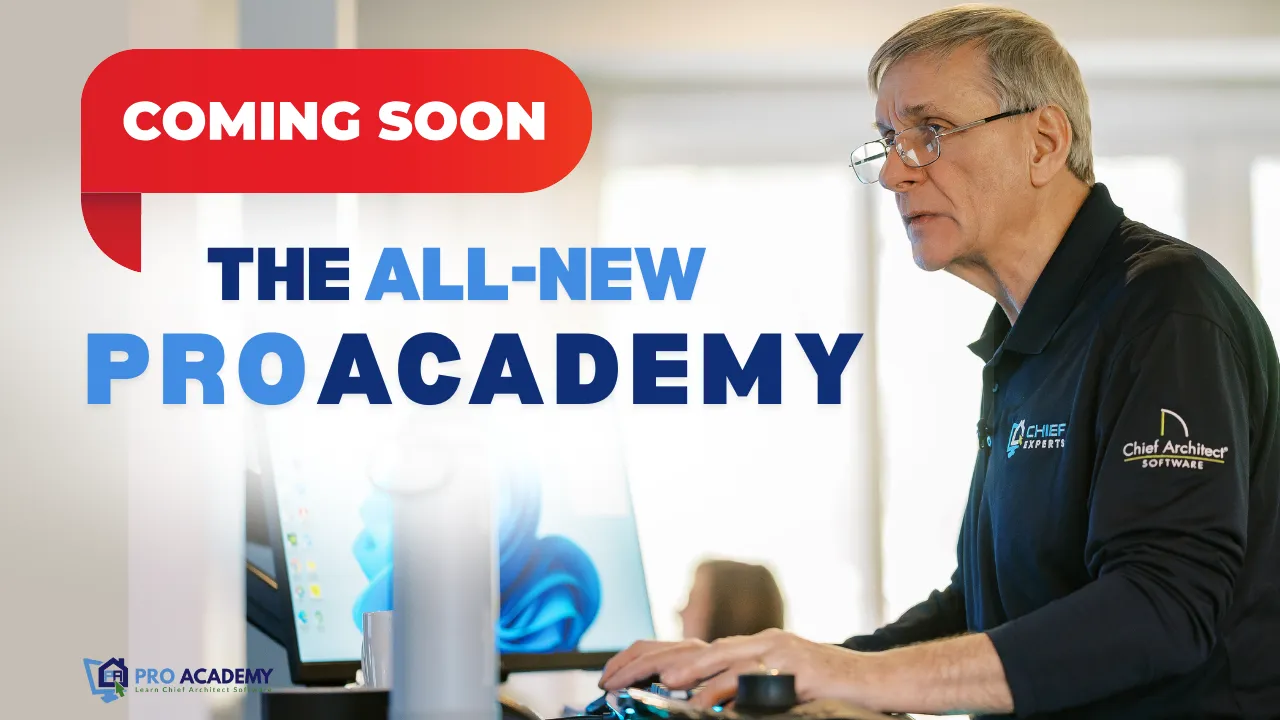
THE ''ALL-NEW PROACADEMY" is Launching Soon!
Your Path to Chief Architect Mastery
Step up your skills with the newly revamped ProAcademy
Upcoming Events


