
Let's Talk about Advanced Chief Topics, what we learned from our Live 2022 Class at Coeur d'Alene, New Ideas in Lighting & Then Spin the Wheel!
Timestamps:
Registration is Open for the 2023 Chief Experts Summit!

Elevate Your Chief Architect & Design Business Skills
Virginia Beach, VA | February 2023
Chief Experts Total Immersion Summit For Chief Architect Users
LEARN MORE ABOUT THE SUMMIT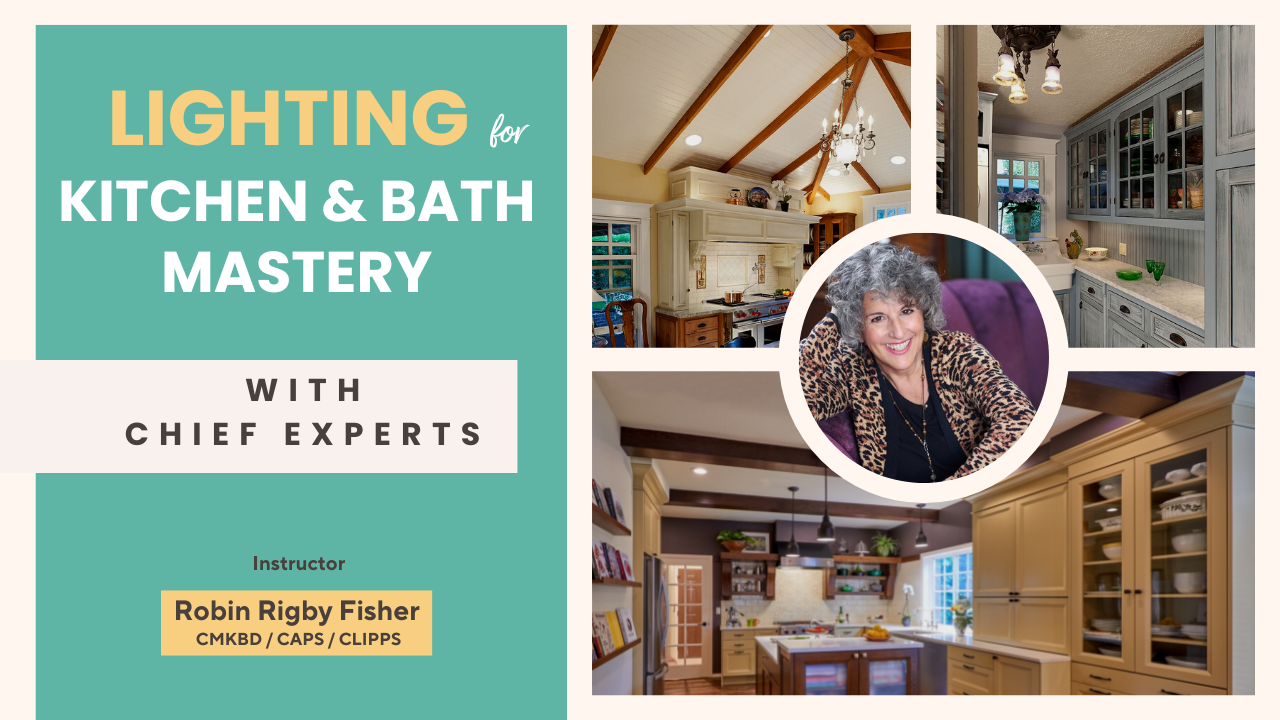
Lighting for Kitchen & Bath Mastery with Chief Experts
Live 90-Minute Classes November 8, 10, 15, 17, 2022
Time: 12 noon Pacific / 1 MT / 2 CT/ 3 ET
Save $50 With Coupon Code: LIGHTCLASS50
REGISTER NOWall right here we are we're live hi Dan here with the chief experts and we're on the designer show and uh welcome today to John uh Robin and I think it's Renee uh we've been talking about that that is pretty cool what he's got on his head there Renee is being meta today so very interesting um I don't know how you do this that's so funny we'll have to talk about that a little bit so but anyway welcome everyone uh thanks for being here today so I've got some fun things to cover today and we'll get into those and uh if you guys have questions about anything Chief related by all means by all means please uh feel free to feel free to chime in uh you can type your questions and question typer box and have at it so uh so you guys how you doing how's everything going with you guys life is pretty good you know life is good can't complain good busy week busy couple weeks Halloween just passed it's fun yeah that's right Renee you're a big Halloween person yeah what did you do again this this year you were doing uh yeah that's funny that's perfect yeah if you if you search Chris Pratt he does Renee does look like him not so much with the meta thing but yeah it's pretty cool anyway um I'll see you guys a couple of quick things uh I want to start out with the registration for the uh 23 Chief Summit in under Virginia Beach is available so if you're on the page here you can get to it by clicking to learn more about the summit and I gotta pretty well laid out I'll be making some changes this page but it should give you a pretty good idea what what uh what we're going to be doing there so it's uh coming up February so it's three months before uh we before the event so feel free to go through it I'm not going to get into it right now uh other than to just say it's there check it out I'll be letting everybody know about it here in the coming weeks so I'm I'm I'm really psyched about this because this is going to really give us a chance to do some things that we've done in the past but do it in a much bigger way so and we can go a lot deeper into the program and do a lot more with everybody so it's going to be pretty cool uh it's big commitment of both time and money to be perfectly honest but I think the ROI on this event is going to be huge for whoever attends so John Renee Robin you guys have any comments you want to make about this real quick you mentioned the return on investment you'll be getting return on this investment in 10 15 years from now it'll continue to give you a return on your investment for a long time the rest of your career really pretty much yeah I mean when we started doing these things back in 2013 did my first one in Vegas and um I think I have a look I'm just going to scroll up and down here real fast I had a little little story about it up here um and it was kind of by accident that this happened I just decided I wanted to go do some training classes around the international Builders show and so I thought but I didn't want to do a conference room so I rented a big nine bedroom house and filled it up with clients and we ended up there the whole week uh we did two and a half three days of training and then the rest of the time we did the Builder show and things like that so I mean it wasn't all Chief Architect it was a lot of mixed up you know mixture of things but we had a ball and some of the people Kevin tranzo and other people from that event we've become extremely close friends and um and it's just been uh really cool to see how they've Advanced their business over the years so it's been uh been really a sight to see so it's really cool how it works anyway check it out or let me know if you have any questions go ahead and start his own company oh he was he was employed yeah Kevin that's him right here uh he had his own Contracting Company then he was doing really well um but he was struggling with the his Worth or value for doing the designs that he did so we had a lot of talks about that and you know at last talk he's probably making 250 an hour or something like that on his designs um and now he's doing that full time so he hung up his Contracting license and it's going to be a designer so he's really good at what he does he's really great and uh he's got a little testimonial there he wasn't feeling really well when he did that but anyway check it out let me know if you have any questions so but let's get moving on here and the other thing we have going right now is uh the lighting class with uh Robin starting on Monday so check it out it's going to be four sessions we're going to get deep into the lighting uh for your real world lighting how you design lighting plus Renee you were going to come in on the fourth uh session I believe and talk about lighting in Chief and we need to talk about that yet and how we're going to structure that but let me already said you would do that so that'll be pretty exciting so we'll be we're covering kind of both angles of how you do lighting and how you do lighting achieve Renee or Robin did you want to add anything to that yeah so it's really thinking about you know lighting is something that most designers don't really put a lot of um effort into only because they don't know a lot about it and writing is changing and our just the way I mean what we're doing writing is amazing um and what it can do and how but we don't understand we don't understand all the technology behind it and all the little details it's like so what's the difference between all these cans and why should I use an integrated LED can instead of using um a can with a light bulb that I can screw in and that's that's what we're going to really get into is understanding um all the details on it understanding being able to really discuss lighting with your clients understanding lumens and delivered candle power and um CRI and your CCT and all of this stuff because all that information is on our boxes on the box of the fixture or the lamp and people go well I know I need 3 000 kelvins but what else do I need and and that's where we're going to break down all of that that information and make it easy to understand and um and unders how to apply it and also how to use the language to sell it because clients will come back at you going well I want all the light all my light fixtures on my ceiling in a row because that's the way I see it done and that's where you'll have the verbiage to be able to say to your clients you know um the reason why I'm illuminating your room this way is because and be able to give them the tournament and be able to have the terminology to make sure their clients understand what you're doing or actually just kind of pull the wall whatever um make them understand why you're doing what you're doing right so that lighting doesn't be coming out were you going to show us that you get the email I sent you right you can show us all of them was that live on that email huh was that that wasn't a video no you know I don't know what I did with that video I can um kind of I can draw it out and show it to you using if you let me use my screen I'll use it um using Chief to be able to kind of explain it you ready to go or you you want to go I'm ready to go okay so yeah go ahead and uh you got to hit the present button and then you can share your screen oh I see look at that share screen okay um okay so what I want you've got a pick which screen you want to share first I've only I had to move inside because I my office wasn't going to give me what I really wanted okay so the first thing that we need to do is determine what we have to determine what we're going to illuminate right so let's talk about a kitchen countertop kitchen countertops are typically 36 inches off of the floor so we have to determine what kind of a lamp we're going what kind of fixture we're going to use so let's start with this a little bit of information the thing that we screw into the fixture is not called a bulb it's we call it a light bulb but that's not what it's really called it's actually called a lamp and the thing that we screw it into is actually called a fixture okay so what you're looking at right now are Nora lighting um this is a lower price point product this is a product that is is equal in price to a remodel can a standard six inch or four inch remodel can and screwing a light bulb in once you buy all the trim and all the parts um so they run around 62 to 75 right so somewhere in that range and don't quote me on this because everybody's price is a little different everywhere and the price might have gone up today so um you know it's in that same range so it's really close to a standard um new construction can with a light bulb that you're going to screw into into it so these are integrated LED cans and what we're looking at um the Nora lighting sells all over the country I'm not a rep for them I don't whatever um I just like that product it's easy to work with um they have a higher price point product but this is the product that I use most of the time for the majority of my projects so I typically use this this is the other thing you need to know is that this is a two inch cam it's only two inches and I can still get the same beam spread that I can get out of a six inch can which is amazing let me ask you a question about that now if it's only a two inch can that's a pretty small can um so when you're when that's Shining Light down and you're in the room you don't have that big bulb glaring down on you like you would with a regular six inch can do you well because this can has worked and you're now looking at a diode which is way up high in the in the fixture you're not going to have that glare okay okay I gotta try some of those oh you absolutely have to yeah it actually hits the the can lights we have in our kitchen so do I actually but um this would be cool and then I know in the uh we'd talk once and you had showed us how you lay those out the spread and how with the footage you know that was really cool and I know you're going to cover that in the class too so uh but yeah this is great uh yeah so what we'll look at these are remodel cans they do have these are remodel cans so that box is a Transformer um but what we're really going to get into as we're talking in this class is we're going to get into the specification sheet because this is where this is where all the magic happens right oops hold on my screen is a little happy because we look at these things and go what the heck are these right what is this what is this and in this class we're going to really break down what we're looking at and what all this terminology means so that we know exactly which one we're going to specif if I and what all of the terms on the left hand side mean what the beam spread and the Lumen output and you know the wattage means and what your CRI and your CCT or the Kelvin temperature means and what all of this on the right hand side means the aluminance at a distance so we're going to break down all of that so you can easily look and go okay I need to use this fixture this one's going to work for me based on what I'm trying to illuminate based on where I'm applying it how tall my ceilings are and everything else so that's what we're going to get into that's good information to help your client and then I mean a lot of the terminologies in Chief Architect too when it relates to their lighting whether it's going to show it exactly how it would be in real life I'd you know Renee I think you could address it a little bit better but um well I think Renee has the magic to make that work yeah to a point in Chief yeah to a point yeah so okay the thing is is that the in Chief the the lighting terms are not the same terms that we use in the lighting world and Renee understands what words match and that's what's important to know is what the words how the words match right that's the same thing with materials in Chief they don't use this industry standards right right so it'll make it easy for you and um and you know what honestly you guys it will increase your bottom line because you're going to have a better product um the Project's going to be better it's going to photograph better the lighting is going to be better I've been so happy clients will your clients will like it better okay thanks for uh Robin uh we're going to move on from that uh but yeah guys join us in the class is it's going to be a fun class um next Tuesday Tuesday that's right excuse Tuesday all right Mike said within one hour of the show ending last Friday I used that reference tip for Glass House overlay thank you very much Mike that was great message you sent me here's a little email Mike sent me and how we used that so uh pretty cool how that worked out and how he's showing there's a wall being removed here and a wall being removed here and all being removed here so yeah the deck is new I believe so that's showing where the deck is going to be you know what I love about this is is if you if you're doing volumes of plans it it just happens sometimes that you maybe forget to check some things and I'm showing this display sometimes you know um points out something that you're doing from a design standpoint that costs the client more money than if you just adjusted something from a structural standpoint right it's easy to see that we're modifying structure here yeah so cool Mike thanks for sharing that with me by the way um that was great to see and uh what did your client think of that I imagine they thought that was pretty cool too when you showed it but but it's just another way that we can use Chief to take a peek at what's changed in the plan existing deck is scary it's full tear up must be a pretty bad fit okay all right cool um all right we're gonna go spin the wheel we're going to cover some things here in um in my uh background one was at August so that was yeah first part of the first week of September we went to Coeur d'Alene uh Renee John and I were there Robin didn't make it um then we sat in on the Chief Architect class oh well you are amazing so when we went to Courtland um we sit in the class for a couple of days and we talk about um they created an advanced two class for us so that we could we pretty much just kind of have control over what we talk about during those two days and uh you know never fails we go there and we learn things and I keep a little book like this that I don't know if you see that um you probably can't see it much at all yeah yeah you'll be able to read it it's my handwriting which thank God uh but I always keep I was I always label see how I number you know these so when I go there this last time I went there I made 26 notes of things that either I'd forgotten about didn't know about uh you got the enhancements about so I've been doing that for years so this whole book is full of little tips that I get from that class it'll start to fall apart I mean a new book um so anyway I'm going to share a few of those today with you and I thought well I'll just put them on the wheel the good old wheel uh so let's go spin up the wheel and we'll have some fun with that so I added some things to the wheel let me pull that up here and we'll show that right now there we go all right so you see I've added some numbers here the numbers are the things some of the things that I picked up in the class and a few of these icons we haven't covered yet so I'm just going to spin it up we'll see where it lands and we'll just have at it so and Renee and John if you have some things that you want to cover let me know okay all right okay um all right Robin you should know what this is oh it's to make the countertops all one all right so what we what that icon does when you're working in a CA in a plan and and sometimes you need to make the cabinets a little bit different uh the countertop I mean so you can take your cabinets and you can group select them you can select one or you can select a whole group and there's a little icon down here this is the icon we just spun up on the wheel okay and that's going to convert the countertops of the cabinets I've selected into a custom countertop a cad box that's going to be around that those countertops and now I can take that countertop let me bring up a 3D View and we can take that and reshape it and do whatever we want to so there it is you see it's one countertop it's one cabinet now so now I can change the size of it so I could do this in 2D or 3D it's a little easier control in 2D but I can break the edge and I can pull that out so I've just taken the cabinets and the nice thing about using the cabinets with that icon it leaves the overhang the way it was of the cabinets versus if you just go in and you draw a Custom Cab countertop did I see do I keep saying cabinets I mean countertop you have to put you have to position the overhang for that so it saves a little time that way but that's really what that icon does it's a nice little icon for creating those Custom Countertops the Finish because now it's just clicking one thing instead of individual cabinets true true so that does that that's what that icon is all right that was a quickie um let's move on to the next question you want to take a question oh yeah about terrain hole under a cantilever that should not be a hole well if I spun the wheel and I got to that icon we would cover that but let's just cover it anyway so because someone asked that question um so let's go back to the plan and let's go create uh let's see let's go see how do I create a cantilever oh let's just create a deck that'll be the same kind of a deal all right I think we'll end up with a hole under the deck which they used the wrong railing that's what we want we want to know how to fix that yep all right so let's go add some terrain to our plan so we've just added a train box around this so what'll happen sometimes when you put a Terrain around your house and you go look at it now I should now it is filling in under decks now never used to all right let's go play it again I've never had a problem with decks let's go do this over if you do a porch it might yeah let's go do a cantilever like they're explaining okay so I'm just going to put a little bump out here all right and now I'm gonna go add the train again so you had the train already been there wouldn't have been an issue but because I'm creating the terrain after I've created that bump out now my Foundation ends there but the bump out doesn't so when I go create a new terrain oops do I still have one let me delete this terrain and create a new one there we go so now when I go look at that you should see that I will have a hole under that and yes I do okay and that'll happen with other things as well that you might have an addition up on stilts or something like that so the way you get rid of that is you click on your terrain it's and you're going to see this little icon okay make terrain holes I don't quite get the label for it what it means but what this is going to do is it's going to uh put a cad box around the house and it's going in what that CAD box is is it's a hole in the terrain okay so when I open the dialog for what Chief just did it's make a hole in the train it's just like I created my own hole and you can now reshape that hole to be whatever you want it to be so I could pull that hole back voila I've just done that if you wanted to you could go to the floor plan now as well you could click around next to the house and there's that box that Chief created and I could reshape that now to be whatever I wanted to be so if I really wanted a hole in the tray and I could do that and you could also use the terrain hole making tool called the where is it right here terrain home and you could draw that on your train too and create holes that way you just you're just extruding a hole into the terrain hope that answers the question well I have to make a comment on this maybe she'd be on floor zero always no it you know that's up to you um which floor you want your terrain on sometimes I want the terrain on my first floor because I want to show all of the terrain things going on on my floor plan the sidewalks of roads all that kind of stuff I want to show it on my main level plan not my Foundation plan there's some it's a great question though because there are some times when you almost have to do the terrain on the foundation plan because of all the different things going on I can't remember what all those different things are we have trouble sometimes putting it on the foundation I don't remember what the circumstances were but yeah um sometimes what I've I've seen in plans let's say you have a walkout and you got some walkout walls okay so you got a basement walk up all right let's go like this you got a basement walkout and you need to do some terrain walls here all right so you gotta walk out here um but your terrain is on the first floor all right the then in that case you almost have to put the Train on the foundation plan because the the terrain walls that you create if you want them to follow and control the terrain the way you want it to they have to be on the same floor plan as the terrain perimeter and that's that's the case where you would have to do that but we're not going to get into a trained class right now so um just one quick thing about how do you get rid of the icon just following your cursor the icon that was following my cursor is gone now why is it gone now because I closed that 3D view let's go open that 3D view again and let's go make a change to the terrain which is what I was which is what I was doing see if I get a hold of that terrain box I can't on that view all right so what happens sometimes when you're working on something and all right now it's not coming up is it you have Auto Rebuild on yeah I think you do in your terrain specifically under three under Terrain I can turn it off here okay oh that's right nope I can't they did take that out of there but I can make some changes here and I think I'll get an icon at for a while uh let's see if I can click on now let's go back to the train um and turn off Auto Rebuild so there we go now we're getting the icon following it um basically what that means is when because when you build your model and you build terrain Chief has two modes of Auto Rebuild Auto Rebuild your model so if you change a floor height or something like that in your plan it's going to automatically rebuild all the time um in terrain when you change your terrain you add something to it you Contour it a little bit it's you I had Auto terrain turned on so it would change it automatically it's turned off now so basically what Chief's telling me by having that icon there is that I need to rebuild my terrain so look at the icon that you've got there in Chiefs it might be the build floor icon if you've got the build floor up so that might pop up uh just go back and if you perform that function that train that icon will be gone okay see now I've got the rebuilt floors and ceilings coming up let's turn that now that's gone so it's just telling you that there's a function that Chief's kind of wanting you to do it's the same thing over over here on the bottom bottom right if you have your concentric jump turned on or something like that that true yep yep concentric jump you'll see that icon because that's not your standard way of editing CAD boxes so when you change it when you edit a cad box the odds doing that instead of moving the corner so it's showing you oh yeah you're in a different mode see now it's also telling me I need to rebuild my Turin so when you're in a different mode so if I if I switch back to the standard default function in Chief that that other icon will be gone now and if I rebuild my Terrain the build terrain icon will be gone of course not wants me to build floors and ceilings so leave those things turned on as much as possible when you get to a big plan sometimes you need to turn those things off because this slows down your plan all right good questions that was great let's go back to the wheel um spin it up I didn't take off that terrain hole thing the import of DWG um how many of you guys out there Import dwgs in your plan you go someone sends you a plot plan you bring it into your plan and you work on it let me go do that real quick oops so I've got a plan here and I've got a DWG in a folder and let me go find it where did I put it that's not the folder it's right I gotta use the right place give me a second that's green name's hilarious what was that what the Mel is going on oh and the picture that accompanies it it's good oh I didn't notice that okay um let's see today is all right so here's the DWG I've got right there there's a file let's pull that into a chief onto the chief plan so uh you can take your files anytime you want and you could just drag them onto the screen you don't have to go through the import function you can if you want to but just drag it on the screen and chief will open the right import function for you in this case it's import cat DWG so I'm going to check those two go next you know you check your polylines and what was the other one you checked the boxes the boxes so you want that I always do always have I don't know why I do it I just do it because I think it hooks things together better when you get that I believe that's what happens um so I'm going to leave it on the layers by name go next inch next and then finish and it'll bring that plan in it whatever it was it might put it off a ways okay so there it is obviously I didn't bring it in correctly because it's too small all right so if I were to go measure something now I'm going to find out that um oh yeah it's only six feet so I forgot to change something I didn't forget I just didn't realize what it was sometimes you get these dwgs and there'll be a format that is a little bit different than what you want so let's go bring it back in again let's go do it again um let me just pop in here I'll go drag it in again I got to go through the same thing here I wish I could set those as a default and but this time I'm going to change it from inch to feet or you know you might be millimeters depending or meters depending on where you get it from but once you open it once you finish the import you build a measure off of it know what you've got all right so when I go in here now and if I look at that I should have uh the right dimensions now so if I measure this you know there we go some 82 feet on that width okay so there it is the DWG when it was created in a different CAD file the coordinates were way off there so the first thing you do when you bring a DWG in is go ahead and hit fill screen and then you'll see where it is or you hit Ctrl a and that's going to fill the screen with everything that's in there notice I'm getting this area filled over here it means there's something over there that I probably don't want maybe no it is feeling like that oh there it is oh there you go so sometimes in those CAD files you'll get some goofy stuff coming in look at that there's one little thing that can mess up my whole plan to get rid of that so now when I hit Ctrl a I'm still doing the same thing so I'm just get down here that's your oh there's a drive seat there that's the actual plan or something yeah that's my actual plan so yeah so now it's just getting the right stuff so there's what I got the key to I'm going to just explain this really quickly I'm not going to show you how to do it let me show you the reasoning that I go I do behind this first thing I'll probably take and move that over here um number one is I never bring a DWG file into the plan that I'm working on ever okay I always open up a new plan and import the DWG into that new plan the main reason I do that is because of what just happened it brought some garbage into my plan I didn't want but the next main reason I do that is because bringing a DWG in your plan is going to mess up your layers tremendously because a lot of times you'll get a cad file that has a whole bunch of layers A lot of them might not even be used that you don't really want on your layer list okay so you see all these crazy names I'm getting so what I always do is I bring my DWG into a blank plan then I go through the process of saying okay what what of these lines do I want in the plan I'm working on so what I'll do is I'll go to my layers over here on the right and I'll start clicking on these layers until I'm in and I'll just for a plot plan I always just put the word plot in front of the name that keeps that keeps my layering convention such that when I um when I look at my layers all of the DWG lines will be under plot there'll be in alphabetical order okay so I do that so then I go here and I'm going to put the word plot in front of that and turn that off so I keep doing this until I'm done and I don't have anything else showing on my screen okay and once that's done okay go like this turn it off so it might take you a couple minutes when you're working on your plan to do this but man in the course of working on the entire project it's going to save you a ton of time because you don't have to hunt around for these layers all the time there's nothing worse than picking and you know turning you know searching all over the place for what layer was that on why is that layer like that the other thing you could have done was just brought it in under one layer into your plant and that would also eliminate this also in your options you must have had import all layers not just import use layers I didn't even look but which is what I'm sure a lot of people don't even look at that or understand what it means I think it's really important to keep them on separate layers um I'd like it on separate layers because I do like to control what I see in my plan sometimes right exactly so um so yeah I will I will generally do it like this and not put it on my layer it depends on what it is if it's a floor plan of a house yeah let me put it on one layer because I just want to trace over the floor plan but for some like a plot plan or something more complicated well I can go through this yeah even in the even in a floor plan though there's windows and doors and that are all on different layers right um I like to do it just because I so I can sort it out and clean it up yeah so here's all those layers I just put the word plot in front of now they're all right here now I can turn them all on or off at once just by going like this and there you go so I got a lot of control to that once I'm done with all this then I take this before you before you move yeah one thing that I do is I go and sort by color oh sure and then the colored yellows and blues and stuff like that I changed into a color that's easier to see exactly and watch your line weights too so yeah yeah I like making a cad block out of it just adding to my library there's another good idea exactly yeah so this also brings up a set of tools that not a lot of people I think use or know about which is under our tools heading at the top of Chief and layer settings we have the layer painter to layer eyedropper and the layer Hider yeah yeah and those are great tools for cleaning stuff up like this they really are big time we're not going to get into it right now because those icons are aren't on our wheel but uh I I I I do add one icon to my toolbar called why I add them all actually but I add the layer Hider so when I've been working on a plan and I want to just turn something off I just do that you just have to remember to turn it back on when you're done but uh yeah I do use that one a lot so anyway but there you go so then when you're done you just highlight you know turn on the layers you want to bring into your plan highlight copy go paste it into your plan and a lot of times too what I'll do is here is I'll adjust the angle and I'll set a point that I want to paste it to my I want to click it to paste in my plan so I'll have a snap point and that works really well all right that's a little bit about importing a DWG hope that was helpful for you guys don't ever bring it into your plan that you're working on foreign actually if you bring it into your plan and then um bring it in on a blank and then make a cat detail out of it or make a cat detail of it once you line it up with your building okay so you've lined it up with your building turn everything off except for your imported layers and then make a cad detail of it and then what you can do is if you need to reference something but you don't want to have it overlaid over your building you can draw a line in your CAD detail and copy paste hold it in your plan and you get that reference without having to have all those imported layers on top of your plan yeah all right um any questions you can see a couple there can you export a 3D model format uh that Revit or others can use no other than just going to be a symbol it's gonna be like it's gonna be like a toilet I mean it's just a symbol that you can't make it bigger and smaller and that's about all you can do so any Sim anything you do in Chief's going to be like that I think in I don't know I don't know how it works in SketchUp can you modify the the surfaces in SketchUp I don't use SketchUp yeah you can it comes in as a component in SketchUp yeah but can you modify the individual surfaces and things like that yeah you can okay cool awesome all right great tip golden awesome thank you um I hope that's a helpful one because yeah I've dealt with uh plenty of dwgs over the years all right let's go spin up the real quick 20 minutes all right we haven't gotten into my Advanced features yet [Laughter] we're still not going to get to it but this is a simple one what's that icon Robinson yeah break break line or brick wall or break a wall you know what that icons icons are no longer in Chief yeah that icon's different yeah that icon is gone now so it used to be up here it used to be when you would click on a wall you'd have that icon was it up here or was it down here I think it was up here too but you had to use it um you had to use that to break a wall now they've got it where you use the same break for everything so when you want to break a wall just hit the number three key and click where you want to break it and you're done so that works really well anyway and I know why I had that one on there it's the three key break the three key yep one of the one of the I don't know 10 keystrokes you need to know the three key that's a big one save you a lot of time all right let's hide that choice let's spin it up again see where we end up I might get one of my numbers still not gonna get it hurt the rich text yes uh that's a simple one um and Robin Renee I just saw your post there was it this morning or yesterday yeah yeah and I agree um I set up my text so it's all plain text but Chief has a rich text tool here but if you use plain text and you type a bunch of text in your plan um any of the text that you click on you can convert to Rich Text maybe you want to make uh different colors or different size text in the same box you could do that by converting it to Rich text Rich Text equivalent Microsoft Word word processor where you you have the ability to you know if you want to underline just part of it you can do that change the color on part you know so you have a lot of flexibility with what you can do with the text which yeah is it needed in Chief in a plan yeah maybe maybe not um what I do is I change my preferences every time I load up Chief I go into preferences and I go to text and I uncheck uncheck it uncheck create Rich text so then all the text you're adding to your plan will be plain text and it's controlled the plain text is controlled by the layer that the text is on the size of it and the type of it so I find that works great uh I don't like the rich text I think it's harder to work with and you can't control it as well with your layers I could burn a whole show talking about that oh come on not that bad and we won't want to do that um yeah that was funny I saw that comment they're going there's one we just talked about that uh-huh tasting Excel tables and Rich Text looks great uh there's yeah Norman asked a question and yes you can in Rich Text but yes but don't even don't even go there well I mean if you want to have a table that looks really cool I mean yeah copy and paste from Excel and yeah use Rich text but um but don't talk to Renee about that do it on the sly let's do it on the Fly Don't let me catch you talking about it all right all right oh I got number four all right what is this oh and the number Fourier thing you you learned in in Idaho yeah that's just one of the things on my number four list so let's go see what that one is so number four the select painter tool at the bottom click use default material and paint the wall all right one of my pet peeves of Chief is when people go into a plan and they paint materials on the walls using the eyedropper All right so you want to put some material some brick or something on a wall and you use the eyedropper well until I went to this last class in Chief what I had to do every time was click on the walls open the dialog go to material and click on the wall and if it doesn't say oh do I have the wrong wall click use default right yeah why did it not say that um yeah it should say default here so um so what you end up doing is go select material and you click on use default okay and now let's put it back to that and you know for a lot of people they'll never that'll never be an issue what would be an issue though is if you wouldn't change that wall to a brick wall and the Brick's supposed to be four inches thick and you do that and then the next thing you know that the brick still looks like concrete so if I go into this wall I go to wall types and I change that wall to brick um and I look at it and it's I change the thickness of the brick but it's still concrete it's because I've painted over that wall with the painter tool well in Chief what I learned at this last show was to go in this is a good one yeah double click on the um or just click on the material paint tool here and use default just select default okay and then click ok and now I can go down here using the what do they call these buttons again the uh they have a term for these buttons but I can now either put the default material back on one item one object one uh all one room one floor the entire plan and copy and make a copy of that material so if I wanted if I had a whole bunch of walls let me just go do this real quick I've got a whole bunch of walls that are been painted and I want to set them to default I go here choose default click OK if I want to just do one wall at a time I can do that now it's back to the default material or I could do the whole plan and every wall that had material painted on it done that was a big one for me so that was worth the price of the trip right there yeah part of the price of the trip um that was a cool one because every time someone sends me a plan and they've used the painter extensively and it messes things up like crazy we have to go to reset those things back to the defaults you could you could also go select all your on each four select all your walls and reset your materials yeah you're just trying to get everything back to work yeah but I I've often found that doing that sometimes I get something selected and that menu doesn't open so but yeah that's not supposed to be exactly right exactly so anyway but you're right about that one so that was a big one all right there you go I got one you got a question here oh okay that's the mouse button what's the question can you do multi slide glass multi-slide glass doors in Chief can you be uh are we talking about adding additional panels um yeah let's go talk about that um glass walls or something like that um a lot of different things terms for it but yeah you can put a door in in the dialogue for the door you can go into the options and you'll notice that you you have the ability to add quite a few panels so if you want to make the door you know 12 feet wide one that hides in a pocket for that you need three walls the right the inner walls your pocket yep or yeah you've got to create a much thicker wall because it won't fit within the wall but you can create as many as you want and that could have all the panels on one side or you know so you have the function there to select what you want to do on those different panels it's hard to get in the high Dental wall that's kind of tricky to get something like that towards but yeah um yeah you have to create a double wall or create uh create a much thicker wall right so remember when they first showed that to us yeah and they showed them closing and watch and it can move in real time while you're watching it those guys [Music] a nano or Nano wall I think that's the brand brand name so yeah that's that was uh that is the tools they do have some in the library um Nano walls under the manufacturer libraries where'd they go and I've tried them and I think those were created before they had the ability to do this I don't know that well or maybe they just look a little better um yeah yeah thank you I'm not there it is so if I right click on this now I hit show and browser now it's going to show the folder that those are in and there's only got one I thought there was a bunch of them oh well so if you use that it's going to look like yeah it's not going to look as good as what Chief would do in fact yeah this one did I create this or someone else create this I wouldn't use that it looks good doesn't fit right I wish they'd fix that with their Windows tool do we want to take time for this today what's up can you go into how you can make a room out of a cabinet tool and how you do it how do you turn it into an action can you I didn't know you did that one oh uh well I I do that with my shower kit um yeah that's a that's a long explanation okay another time Marnie says if you have a radius wall but want a six foot slider how do you essentially square frame it well Chief's going to give you that option so if you take a if you have a curved wall and we put a window or a door in it so if I go ahead and put the sliding door in this wall you're going to have two options um under the is it um jam let's see where is it lights I've done this for a while where is that General options where to go you have the option to curve the frame in the door or curve just the door or just the frame where is that casing here it is now yeah here it is curd wall casing radial or straight parallel see if that is um no that's not it I know there's a setting here somewhere it's been a long time since I've done a curved wall door if anybody finds it let me know back to where you were go back to that one where you were options now that there was one up at the top that had to check that one can you uncheck use interior I guess that wouldn't do it no that's not it there is something there is a setting here somewhere if anybody finds it let me know and then we'll go back to it but yeah you can do that you can make the door slabs straight um in the curb wall like that I believe maybe it's just a window option I'm not sure again I haven't done that for a long time so I've got some tricks for that but yeah another show can I show uh share my screen real quick yeah go ahead uh this is for Hamid let's see if we can get the right subscribe share it how many screens you have in your glasses there uh up to five okay so this is this is what he was talking about is I've got a sliding door that's receding in between seating into the wall yeah if you can see that yeah let's see there we go so I've got three walls here you can see a doorway doorway and then I've got that that slider there okay yeah so you're using you have a couple walls you've made partition walls is that how you did it I just made them regular walls I just duplicated them over it took two seconds um you can make partition walls and mess around with your wall layers yeah so that makes sense between each one of those then yeah that's a nice way to do it with Chief in their regular tool they don't they won't do the recessed unless can we do that with the pocket door um I don't think so sure um and I go I want to make that custom with my panels and I want them all to be glass slam it will make it a little fit let's see if this works okay so it's yeah it's gonna show differently let me make that wall thicker just for the fun of it let's go to Define and let's make this 10 by 12 yeah okay so there it's going so it is showing a pocket here and I could show that open 100 by going here all those pockets in the wall like that oh cool there they are that's cool so it looks like it works um let's just do it 90 percent actually see the panels oh you know what I did is I made glass since the glass panel glass slab glass panel that helps there we go but now I have it 90 percent open percent open I wanted 10. but not changing because I got to show it open and 3D now I want it 90 percent and there you go looks like it works yeah kind of funky it's not showing a hole there yeah well so so just make sure when you're showing this your client don't show on the other side um or do like Grenada and use three walls in that three are actually a good way to do it cool question for you right here okay how do you have Chief Architect remember the last uh it's not tool it's the last window last uh that's the edit preferences General panel um and then the save dialog size and position right here and then open dialogues to the last panel visited yeah that is the Sheep I wish they'd just set it up to come that way because it's really nice yeah um and what that does is when you're working on something let's say you're doing a lot of room settings so you're going into the structure tab all the time in a bunch of different rooms by setting that it comes up to that all the time it doesn't always set it back to General and then you have to click structure again um you get used to that really quickly once you have that turned on my my only caution with that is you imagine having cheat have it come that way because you're you get used to an icon where stuff is if you have it go to the last window and you go click on that icon and you haven't you don't know the program well enough you could end up getting really frustrated in finding where you want to go yeah I guess there's always a reason so so just to caution about using that if you if you're not real familiar with the program caution if you've used it a long time for sure because it saves you a ton of clicks yep you got it um can we add can we keep answering questions oh I'm Spinning Wheel first come on man all right I'll hide this one I'll come back to you Doug how we're doing we're at four minutes plus from those over how long we'll keep on okay I thought we covered this one create uh Let's do let's do it real quick so whenever you draw something in Chief you create something you create a that something that you might want to use over and over again um actually not something not a symbol what I'm doing is I'm creating something out of a cad box that's right if that's the convert that's the convert tool let's go back to my floor plan so whenever you draw something a cad box or a cad line um you'll see this icon down here okay so anything that you draw anything that you draw out of CAD tools like Arc circles things like that when you click that tool that's called the convert polyline tool you can convert what you just clicked on to anything on this list that is highlighted so if I wanted to make that a you know countertop I could do that make it a hole in the ceiling make it a landing for the stairways a face just a singles sheet of something 3D molding polylines you can create all these different things out of those lines if it's drawn on top of a Terrain all of these would be available to click on as well the terrain and the roads so you'd have those the ability to convert what you've drawn to those items as well so it works it works really well I mean it's a really really powerful tool in that Chief can you know again whatever you draw maybe you've imported a Terrain perimeter from a cad file with the contour lines on it you can convert all those things using that tool into a 3D object okay now I'm going to answer a question okay where to go now what's that input on 3D mice 3D mouses um I think all three of us Robin you don't use it do you you don't use one um but Dan you just started using one right yeah I got the one that you have with the but I got the buttons on it yeah so um unfortunately mine's on the cord so I can't pull it up can you guys show what yours looks like [Applause] yeah there's John so you got the one and you have some buttons on it a few buttons yeah I have I have enough buttons on it I I had the one that had all the buttons on it for a while and never used it so yeah and Renee's got the one where he's got uh uh what you got a couple buttons that you've got programmed into that Mouse yeah exactly yeah so compatible things going on yeah if I were doing it again I'd just get the one that Renee has more than likely and when you see Renee pulling up radio menus and stuff on some of the stuff he does that's how he's getting those radio yeah once you show that quick Renee when you when you um use the menu on that and how you don't have to get all your program and just show what it looks like it keeps taking my screen away it's interesting all right let's do this again uh okay so um so I have control and shift map to my mouse over here okay so that if I hold my here's a cabinet right here right so I click a button there's my cabinet if I swipe past that enables that cabinet tool now if I swipe past it holding my control button modifier down now that's a full cabinet if I go past it holding my shift there's a wall cabinet cool yeah that's yeah and it gets more complex from there now that I'm sure it does but you'll be covering that more complex than the space Mouse General tool yeah yeah yeah I know you did get in that but yeah you'll cover that in West Virginia won't you yeah exactly cool so if you want to learn about it yeah we'll be going over some you know high-end Tech stuff um in between classes uh just in the house so yeah another reason to be there I'm putting I'm advertising you as the super Advanced dude not just Advanced super Advanced so you're gonna pick up you have to bring a cape laughs um all right cool uh let's go uh one more spin or do we got a question uh no I don't see any questions okay let me go let me go do it one more get them down to just the numbers oh come on I want a number well anyway that's kind of a cool one that's a simple one so let's convert um line to Let's convert circles to uh let me get out of here so if you have something drawn and I think let's see we can use that one with circles and curved walls I think too yeah no where is it oh it's just CAD circles I thought we could do that with no it's just CAD items well I've used this a few times when I want to create things so when you have a circle and you click that button you have the ability to Define the number of sides that you want so maybe you want 12 sides 15 degree increments 30 degree increments I thought there was a place we could specify the um the length of the side where did I see that yeah where you have the polygon tool under the poly tool the polyvox tool click on the box instead I'm up here oh yeah there it is so that's the one that you can okay so here you can side length do the same thing to but you're starting from scratch so side length so number of sides 12 side length is 60 inches click OK there's your box I've used that before to you know lay out a deck or something like that but I wouldn't use it anymore because I just Dimension into place but it gives you idea if you're laying out things you can do the same thing with a room though um build oh that's right that's where that was it's not an icon um that's under under walls curve where is that again polygon shape room there it is what I've used before okay number side 60 inches and then you click somewhere and there's a gazebo there you go damn hold on your auto Dimensions there's you're done your planes will come out perfect and everything so there we go all right I think we're done anybody Mark Wilson's in here and uh we've got an event tomorrow oh that's right yeah um that is do we have a I don't have a link for it have you guys gotten any information on that Mark you need to send us the links I haven't seen the links for it I do but I didn't have it in front of me to be able to to post it anywhere right now yeah I know Mark you mentioned it this morning post a link in the comments if you can real quick what is it what is the event it's the one I told you about it John that you were invited to yeah it's uh aibd is doing a from what ten to three five hours come on and ask questions about Chief Architect and Design okay so I'll see if I can get an email out today or two maybe we can let everybody know about it that way so cover the Virginia dates again the dates are uh where to go here they're right down here when we go to it's not listed a couple places uh week one is February 12th to 19th week to 19 to 27. so those are the two weeks they're individual they're just doing two in a row um in this you get down here it's going to tell you what we'll cover each day generally so we're leaving I'm leaving it open because I want to talk to everybody that's signing up everybody that signs up is going to have the I'm going to interview them to find out where you're at what you want to learn we're going to develop a syllabus based on that information so I'm pretty excited about that um you you sign up for this you're going to come away with a ton ton of information again so yeah you can register for week one or week two so just let me know if you have any questions all right great question thank you and anything else you're good for the day there was a comment right at the beginning I was going to save till the end let me see if I can find it quick I remember what it was for sure uh oh my goodness we got someone in here that doesn't need to be in here uh yeah we need to uh block that user they are blocked don't do that to us that's first time that's happened it's all uh I'll be talking about this tomorrow at aibd okay I think they asked me to share this oh yeah yeah that might be what I was looking for yeah yeah I'm actually anxious to see it too because I have you haven't shown that to me yet and I haven't used it so yeah okay shame on me I should know better than that so there's not enough time in the day you know there really isn't the day's been too fast so parties are super busy too so all right everybody um you have a great day great weekend and we'll see you next time um and uh thanks for attending thank you everybody bye have a great day

Get The Most Out Of Your Chief Architect Software With Live, Hands-On Training in Rockville, MD
May 13-14-15-16, 2025
A Collaborative Event with PRO Metro DC

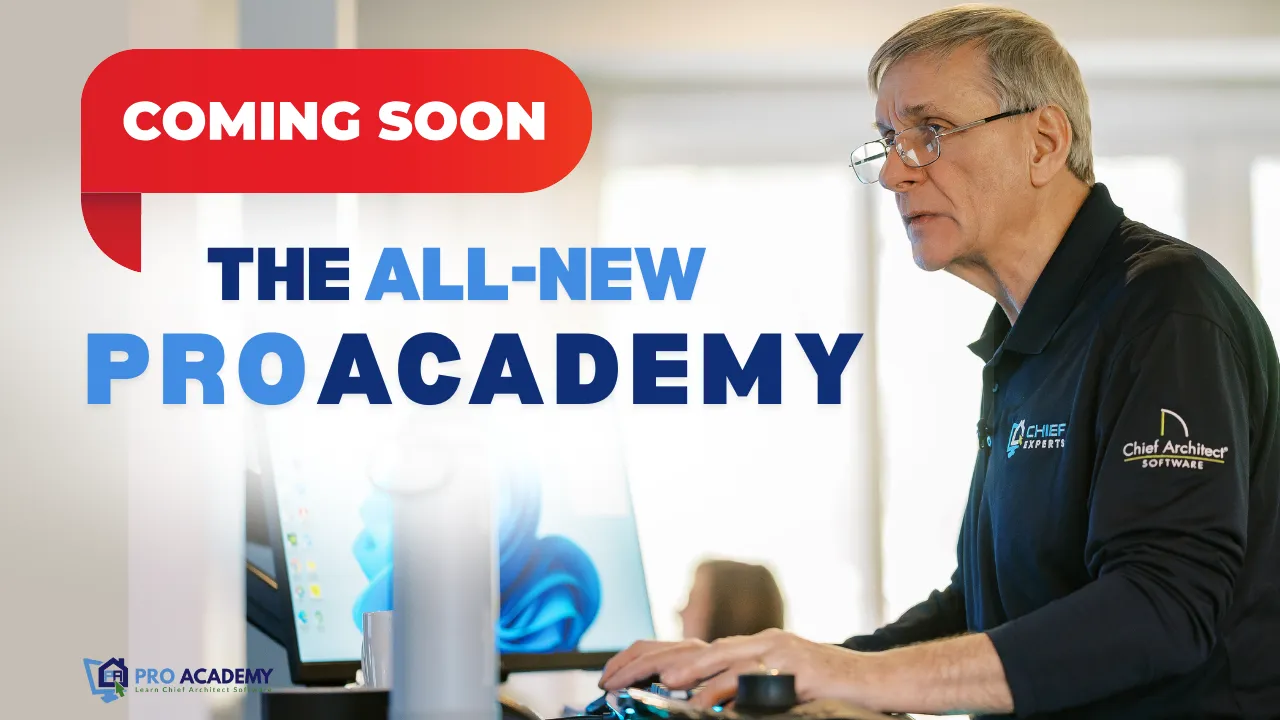
THE ''ALL-NEW PROACADEMY" is Launching Soon!
Your Path to Chief Architect Mastery
Step up your skills with the newly revamped ProAcademy
Upcoming Events

