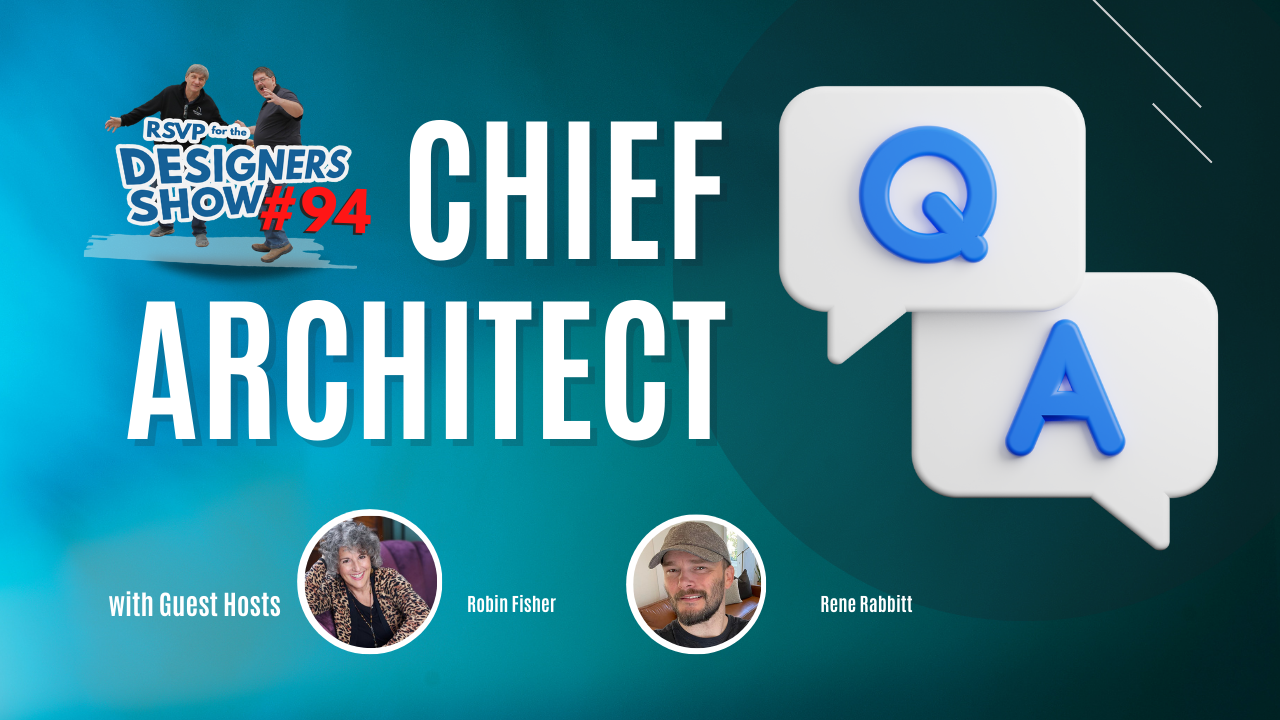
Sometimes it's fun to not have a topic and play it by ear. That's what we'll be doing in the next Designer Show. You bring your Chief Architect Questions, and we will do our best to answer them.
Introductions & Dan's Total Immersion Summit 00:01
Dan's Ready-To-Make Computer 10:35
Q: How can I see the stem wall below a buckout in plan view? 14:08
Tool Pallet Options Icon 25:40
Active Layer Display Options 28:06
Working with a stem wall 34:08
Off Angle Wall Icon 39:55
Shallow Insulated Footings 42:19
Walkthrough with Chief 44:50
Swurl Search Engine 53:36
Using a Reference Layout to put cut-out in wall 55:09
Q: How do I speed up Chief while working on plans? 55:50
Q: How do I use Material Lists in Chief? 1:01:50
Q: How do I use Edit/Paste/Hold for Layout Plans? 1:06:28
Q: How do I identify when my material list has been changed? 1:08:45
Q: How do you build a 2nd level for only one area? 1:09:47
Registration is Open for the 2023 Chief Experts Summit!

Elevate Your Chief Architect & Design Business Skills
Virginia Beach, VA | February 2023
Chief Experts Total Immersion Summit For Chief Architect Users
LEARN MORE ABOUT THE SUMMITall right and then we're live hey welcome everyone to the designer show today we're running a little bit late so my apologies for that but you know it is Monday right uh well no that's right it's not uh it will be soon enough anyway see a few people are chiming in Doug welcome thanks for joining us we got four heis thanks for being here Jerry Carl nice to see you well we don't see you but nice that you're here thank you and there's rapid design all right cool um Doug looks like you might have some questions so um so you guys this is just a kind of open Forum day to day so we're just going to have some fun answering questions uh chatting a little bit we've got a new face on here today his name is Kevin tranzo Kevin thank you for being here um everybody else I think you already know Renee uh John I think we'll be here I haven't heard from him so and Renee uh Robin won't be here because she teaches in her Portland Community College on Friday mornings and Friday afternoon so uh she'll be she won't be with us for a couple of months I think she does that so she teaches Chief Architect in the community college so pretty cool um so Renee if you could kind of keep your eye on the chat too I'll do my best John usually does that for me but uh we'll do that and so when there's questions we'll do that Doug says now that's a mug which one are you talking who are you talking about I think he's talking about that one oh I never got that one I'm all swagged out I just use my cup with the green screen on it um anyway so cool again thanks for being here uh we'll have some fun here in just a second I want to talk a little bit and one of the reasons I asked Kevin to come on the show today is um Kevin and I met quite a while ago let me I want to just share my screen here give me a second and um I think it was 2014. let me just go to the right place and turn on give me a second I'm doing a little bit different Arrangement here today um stream I'm going to share my screen percent share screen and we're going to share the screen cool all right so Kevin and I just went to uh DC a while ago so got a ton of pictures here but I want to take you way back this is my online photos to 2014. and this is yeah 2014. Kevin came to an event I was having in Las Vegas I wanted to go do uh the Builder show and I wanted to do some Chief Architect training and I thought oh what the hell I'll just uh I didn't want to do a conference room so I rented a big house with nine bedrooms put out the word and filled it up with some really cool Chief Architect people and we just kind of came in and we did the training at the house we spent the week together went to the Builder show and we had a ball and that's Kevin right there with the spatula getting ready to cook some food that was quite an event that we had there I'm here well you did look at that wow but that was our first event and I had never planned this before so we got there uh I don't remember what day it was and we were kind of look at each other what's for dinner I didn't think about that um so we all went on to the grocery store and I think we filled up three carts of groceries and brought them all back to the house and lo and behold there we were having our dinner so been a bunch of times at the Builder show so I did a Google photo search for Kevin and these are some of the pictures that have come up so Kevin how many of how many of my Live Events have you been to now over the years is that right that sounds about right if she depends on if we come off the Court Lane things or not uh yeah yeah oh that's a nice picture let me use that one um I thought you were in Minnesota so anyway I want to uh I won't bore people with all these pictures but we've got a little bit of History here and Kevin what I brought ask Kevin to come on because he is going to uh be attending our Summit and I love that picture and Kevin's new company that already designed is uh something that he's been working on for a long time and uh I'm I'm really feel blessed that he's going to come and join us and anybody that's at our Summit will uh feel the same way once the once they meet you Kevin so Kevin if you could tell me and tell everybody here a little bit about uh what's happened over the years from these Live Events give us a brief the reason the reason that I've been to at least eight of them with you is because of the value in those events it's phenomenal uh uh not only in you know Dan's the Undisputed leader in in being able to uh teach the technology of Chief which is wonderful um but the the interaction with every one of these events is has opened my world uh I have now friends Associates peers all over the country uh a little bit spanning into the rest of the rest of the world and it's been um Illuminating to be a part of the events and then to be able to carry that forward to the point where that I sometimes speak or present at the events and and you know give my my view as well um it's an invaluable resource both from the networking side and from the education side yeah it's been cool to have you there and um I'm gonna get to the right screen here yeah and you know you've shared a lot of wisdom with everybody over the years so um again I'm really excited to have you come to this to the to the uh Summit that we're having starting in February and speaking of that Summit I just want to mention everybody that um it's uh come on am I sharing my screen I've been doing this all from one screen right now am I sharing my screen yes no no okay no okay I need John he's supposed to I got you you got me am I sharing my screen there we go there you are okay um let me get to the right screen here so when we uh talk about the summit uh I just wanted to talk about it briefly I want to spend a bunch of time on it um it's a two-week deal there's two one week events week two the rooms are sold out so there are no more rooms available but I do have one space available for a guy in the bunk room and we have four spots available for those staying elsewhere so if you live nearby or if you have a place you can stay nearby you're welcome to join us too and we have special pricing on that so if you scroll down a little bit further you'll see that so we've got a little bit of availability in week two this is the kind of the more advanced week when we'll have a bunch of advanced people there and again we'll you know Renee and Robin and John and I will be there hopefully we'll we'll be doing advanced stuff in week one oh don't worry week one well I know um all I'm saying is uh in week one uh the class that I do with John we'll go a little bit slower because we'll have more intermediate users there um still teach a lot of the same things a lot of same tips and technology and yeah we'll in that week you you'll go away with so much information that make your head explode in a good way not a bad way so we still have six rooms available in week one I have three spots available in the what I'm calling the mini dorm room uh it's a bunk room and then four of the class only uh uh spots and the class only means you could come for all seven days you'll get all the meals you get everything plus you get the classes so it's really a value at that for all the training that you're going to get um so check it out there's links below this uh video that you can uh click on and go check it out so any Renee you got anything on the ad about the summit um you've got the duplicitous effect right now I'm gonna give someone vertigo I know I gotta quit doing this um my notes are well just the in-between moments outside of the classroom when you've got to be kind of on well when you get to just kind of decompress there's going to be people all around you that have Insight in the industry they have their own business practices that they might be sharing with you there's just going to be conversations that'll be fun funny enjoyable and we'll get into all kinds of really you know cool stuff in terms of yeah how we might be able to benefit you that kind of thing yeah I I live for this I'm going to be on fire this whole time I know I am I'm just you know I like being around people in this industry so it's yeah it's um it's fun and give you more content than you can even take bring a good notepad system somehow and yeah yeah so it yeah it's cool down so if you're available and you can make it by the way Jeff Rexford congratulations dude yeah so you just got married Buddy yeah all right I was wondering if you'd be on our show today so I could say congratulations way to go all right so uh I just posted the added note here about your Chief questions if you guys aren't going to ask any questions we're gonna go spin the wheel okay ah look who arrived hey hey hi John hi I forgot what day it was it's Monday I think it is I see Dan's using a green screen Renee's using a brown screen that John's using a gray screen well I'm using a screen so you can't see behind me that's my screen all right uh I want to show you a cool thing real quick and then we'll get to some Chief stuff um share my screen again where to go okay there you go Kevin I got a green screen there we go um so so here we go I'm about to uh be creative here um this is what it looks like this is what a computer looked like before it's put together fresh from the store so I'm about to put this together to bring to the summit and uh I'm pretty excited about it so I've got uh got a few things here we've got the good old uh 40 90 that we'll be throwing into the machine I managed to get my hands on one of those okay I got the new i-core 9 24 core Intel uh unlocked processor is that 24 threads or 24 core core whoa yeah yeah it's a bunch so uh we're paying you too much no not enough um uh let's see I've got two terabytes of hard drive I've got the eight gig eight terabyte regular Drive I've got uh you just said the hard drive but you did the ram 64 64 Giga Ram yeah it it uh terabyte hard drive two terabyte of solid state that'll be the main Drive uh he's going to the new thousand uh what power supply that's an intelligent power supply whatever that means hopefully it'll make me a little smarter uh we've got the super chilled water cooled system so it'll keep it nice and all these hot components cool uh I decided I'm gonna go upgrade to the Corsair keyboard I'm going to the mechanical keyboard I'm going to give it a try my kids have been on me about this and yeah I thought I'm going to try it and I've got the question very much to go with it so I'm pretty excited about that I'm looking forward to it I end up touching too many keys all the time so we'll see if the mechanical keyboard helps with that at all uh all right so when I uh put that together for you as the next question yeah right I love when computers together but my son Ethan um he's a computer nerd too and he will be doing most of the work so uh he's all over this stuff he's built computers for other people and it'll be a ball I'm looking forward to it I like this comment Dan I'm just pinning this up sorry I'm interrupted just for a second but I have an odd angled house I'm working on when I try to connect some walls they just put out into space um I uh I think we should get a um a chief experts drop box so people can just drop this stuff in on the floor that's probably a good idea we'll figure that out get that going because I don't quite understand the question and um I need to see an example that would help a lot um if it's an acute angle sometimes the walls just take off unless you break them and bring them back around if it's obtuse then it doesn't but if it's acute so I don't know if that's what they're talking about or not but I don't know so yeah if you want to open if you want to give us a little bit more information on that that'd be great um and we'll try to get into that Ethan yes he's got the same card he says I'll be happy um cool all right let's uh I wanted to sh what do you want to do we got some questions here uh yes there was a couple questions I have a foundation plan stem wall issue that my buck out show nicely but I cannot see him see the stem wall beyond the buck up what is a buckout it's a good question I don't know where the out it is John can you tell us what a buckout is um it's the I think he's talking about when you when you have a pony wall you can set it so that you can either see the top wall or the bottom wall or both on the plan okay so let's go take a peek at that quick um I'm gonna turn that off John so when we get a pony wall let's just do this real quick let's create a pony wall and under pony wall let's get something that's a little larger I'm going to make that bigger so it sticks out more I'm like a 12 inch again I have no idea if this is the right question or not um or if I'm even on the right track let us know if I'm not on the right track so yeah I think he's talking about not being able to see the bottom of that wall in fan view in plan view okay yeah so so would you be increasing that dialogue yes so that's it yeah thank you yeah thank you um sorry here you go part of them forearms around an opening plan view right there that's what it's going to look like notice how I clicked on this up here so we can see what it's going to look that's right in the different kinds of views okay so all you have to do is go here and display what do you want to display in plan view okay default is going to do both um upper lower so you can show whatever you want up or with up both with the fill okay and there they both are with the field turned on for both of them so you do have a lot a lot of options with that got to remember in the day we used to had to draw CAD boxes to be able to show the the bottom wall or a ledge or something like that it was a ton of extra work but you know we got her done so this is a little bit nicer I hope that answers the question it's all part of the part more of the question is I believe is when you when you're going through a foundation wall you can make the opening for in the foundation wider than the actual door okay like an extra six inches or something like that so it's a one surface for the door to go into but oh like cutting out for a garage oh yeah sure you cut out for a garage stem wall okay yeah I think I understand what they're asking there let's go whoops wrong camera let's go bring up a view so there's our wall and we want the casing to be in line with the upper wall right so uh so when you put a door in there right now the casing kind of looks like it's behind the block so that's a setting in the um I think it's under moldings or which is what's it under casing and we want to tell it to be enlarged on the double wall options I'm pretty sure that's the setting we're looking for and if we click OK it should push that pony ball back and it's not why not because that's not a double wall it's a single wall it's a foundation this is not a double wall option thank you yeah there's a pointing all situation is this a bug in Chief I don't remember I think it's in the foundation settings so you have to do it all right there is a setting there what where you like when you're in a garage you can tell it to make the foundation opening wider add ad for the foundation rough opening probably under framing possibly yeah let's go to that where to go where's my framing oh it's going to be in the door yeah thank you um under framing we're going to go what trimmer King stud uh bottom still yeah I know what you're talking about I know it's there somewhere and I only got I only got one screen so I can't go with the rough opening um panel oh yeah that's right we've got that new panel um each side add for concrete let's try adding three inches and now go to plan view is what he wants okay so there it's better in 3D it's still not wrapping the sheetrock on like I wanted to but on the floor plan it should look better now um so if we're showing yeah see how that's showing like that although it's still not carrying that true I wouldn't I do this like this you would if you had a fun eight inch foundation wall with a six inch you know I would not do it like this John I would not put the wood against I would not this wouldn't be part of one wall right this is going to be a third wall and the only thing that's going to be part of the pony wall is the wood wall on the top and the concrete block right all right this would be added as a separate wall that I would adjust the height and I could I could even put a cap on it if I wanted to and you'll get much better results from that you still would probably have to go in and set that setting for the cutout for a concrete yeah that could cut out for concrete yeah it sounds like they're actually talking about like almost like a door a hatch access well that would be the same kind of a deal yeah um you're gonna yeah you're gonna adjust that so I turned in this case I turned the I get rid of the stuff on top of the concrete and then I'm gonna go add another wall it's going to be a third wall so let me just go add a wall I'm going to pin this this is this is what yeah that's what I'm getting at right now yeah so what I would do there I have a wall type that I use third wall with an air gap so if we look at how I create that I create a little air gap um Framing and sheetrock so when I put that against a concrete wall it at the air get the the third wall needs to touch the other wall okay so when I push it against there it slides right into it real nice and then what I can do here at the end here is I can wrap that around so the little finish the sheetrock out for me really nicely okay so that works really well and then I go into a 3D View and then I just pull the top of this down all right to the right height and then I get the kind of wall that I want all right so or you could make it a railing and yeah also yeah looks like I need to make that rough opening thing a little bit bigger here or something I'm not sure why it's not wrapping properly usually does just fine there um well that's not doing very well on the outside that's not working at all remember what I told you you've been on fire lately hmm that's that's kind of the cutouts working anyways the three inch the cutout is working but that's not what I want in this situation right so uh yeah uh or do I I think it would be I'd want an inch and a half maybe yeah but any bigger for the for the casing um I can't whatever you would have on the out inside you would have to have on the outside yeah first for a concrete wall showing plan sort of a inch and a half looks a little better okay then I would need to adjust my wall okay I think this will work see if that works yeah I flew away Where'd I go start over here's another way to do it you could break that wall on both sides of the door and make it just take the stem wall away from it there you go that would work too that's probably the easier way to do it just make this piece of the wall its own its own wall exactly it's on 2x6 wall two by six all the way up or um oh you know the other what you could do also is just do this add a break here and here and pull this down then your Door's in the break so yeah so now you would just put your door in that opening and you can just you can adjust the brake wherever you want it to be that it's probably going to be as easy as anything that might have some issues too but somewhere in that mess of uh explanations that the answer is there there's there's only 10 different ways to do it that's right get the best one that's kind of close to what we want but right this is how I used to do that now that I think about it and then I can also go in here and pull this concrete down so that I can have the concrete footing run down yeah I pulled the full floor down um I don't have a footing on that either that might be part of the problem so under Foundation you do have to have that checked so and his question had to do with plan view so how does that yeah so we're getting it to show up in plan View so breaking the wall would definitely make it show up in plan view yeah the way you just did it pulling it down would not make it show up in plan view right oh yeah okay let's move on you spent too much time on that I hope that was somewhat helpful evidently it wasn't the right we weren't focused on the right question I don't know what they were asking yeah anyway by the way guys whenever we do a q a session like this and you have some of those kind of questions feel free to you know email me ahead of time or you know send me the plan or send me an image of what you're trying what you want to accomplish in fact you can do that now if you want if you have an image and you want to email Dan at chiefexperts.com I have my email open right in front of me just put a note that you emailed me because otherwise I won't look at my email all right we got another question right uh something easier to ask our answer sorry guys John said we need a Dropbox yeah I'm gonna set one up for us yeah that would be interesting either way yeah we'll figure something out for that anybody all right we'll spin the damn wheel then yeah spin the wheel all right um the design guy yes you can send me a something who's the design guy barely see that picture I think I do too I should know this the design guy what's your name design guy itty-bitty picture it is Monday right um okay let's go spin the wheel I haven't done this for a while all right I got some new things on there oh they are new look at that yep yep I was ready for you all right here we go see what pops up today see if Kevin can get him yeah come on Kevin the wheel of topics that's the one I was hoping it would land on that is the settings uh for your Aldo that's the no that's the ship thing on the ship right um yeah settings for all though so that is actually in a few different spots in Chief but they're they use it a couple times huh yeah so there it is right there okay in that particular icon says it to this one and that turns that's for your um your tool palette that you have here so when you click on that you get some options you get grid view or List view or fit the palette so if I switch to grid View um it's gonna look just like that if I switch to list view it's going to put the icons with their name there so now you can kind of see what the icons are so whenever you click on any other icons that have child icons you'll see the child icons with their name displayed and for I always recommend for newer users of Chief this is really a great way to get started to start understanding what some of those icons are just keep it like that and you'll be good to go once you get to a point where you don't need that anymore go to grid View and now you can do it like that if you make the column wider your grid will look a little different but you're going to you know give up real estate for your plan so you always kind of want to keep it narrow so that works really well there if that gets turned off for some reason because maybe you've clicked on the icon up here a little close that thing icon which happens there's a button whatever you want to call it it's under View and it's called tool palette so that's what you're looking for right here and that'll turn it on and off on the side of your screen all right if it's all messed up and you just don't know what the hell happened quoted preferences reset options reset side windows and that'll set that'll reset all of your side windows okay since we have that icon up will you go through the different Aldo options that people might not know about Aldo what is Aldo your active layer display options next to your library and project browser the stuff yeah so you're uh the one down there you go yeah this is the one for later this is one I think a lot of people miss um because this is for your active layer display and there's some really cool settings you can do here but when you when you click on the little icon up here to turn on the layers okay that opens this window and you can then do everything you want to your layers in your plan this icon right here project browser for a second so we can see so we can get rid of the project browser oh I don't have this one open thank you um so when I click on it over here turn that on it turns on my layer display here and again we have that same little you call it an all both um same Little Wheel icon down here um ship steering wheel so I always recommend to people just turn on the first five buttons just put check marks in the first five do not check the last one show all layers because the cool thing about having just the first five is when you click on something in your plan it only shows the layers for the items that you've clicked on in your plan and that gives you more control it's easier to find things there if you turn that last one on then you get all of them all the time it doesn't matter what you click on it's always the whole list so leave that last icon checked off then what I like to do is on the columns I just turn them all on that way I have the same exact layer display that I have at the top of the screen when I click that button at the top on the top toolbar I can do anything I want to all the layers right here so it's really nice I use this I don't use this as much as I should because I'm so I'm just so used to always just having this open or have you know using that one probably because I grew up with Chief before they had any of this stuff in here but this really is handy so when I do a DWG import or something like that and I'm looking at layers and changing layers and turning layers on and off I will use this siphon a lot for that but it really is Handy so John sent you an email okay let me go look for it and the the design guy sent one too so but okay looks like they're trying to reference a um a top floor onto the foundation level to showing the the cut out for the wall which would just literally be creating a layer set with no doors and only walls I don't think that's what they're doing they're when you when you put a door into a concrete wall you have to make it bigger and then you you put a stud or two studs in there for the door to sit on so I think if I if I understand it right breaking the wall and putting it taking the stem wall out of it or the pony wall out of it is going to be the best way to show that I agree because when you break the wall you're able then to use a two by six wall or whatever else which is going to give you exactly framing which is the buck that's what he's looking for he is to be able to do that and that's why you won't reshape the wall like I was showing you break it and pull the pull it down but then it doesn't it doesn't show right in plan view should yeah I mean I've got it showing footing here and I remember I broke it right through here he's not looking for the footing he's looking for the framing member that would create the doorway in account so if you want if you want a single stud on each side of the door inside the concrete you would make the that wall three inches longer than the rough opening of the door and have an inch and a half of it on each side of the door foreign look like that push the doors in the wrong place I should probably adjust that um but yeah and the framing can go here and you can move the framing wherever you want um I just want the stem wall below to show below under the buckout here let me get to that plan here's a picture of it all right come on here show stem wall under in plan view under door show stem wall show the footing or stem wall all right let's do another question let's do another spin the wheel again up on this just trying to understand it see if it can clarify it some more in this text yeah yeah JT a little bit more info please um sorry um Ken I can't get my OneDrive is incorporating can you just zip that plan up and send it to me I'm not seeing what you've sent me I don't think no I'm not for some reason all right I'm gonna spin up the wheel sorry guys so there's this now here we go there's a stem wall down to the footing there you go so the stem wall to the footing and what's the stem wall that's the foundation stem wall I looked at the file I really need people to bubble and make a note and show exactly what we're even talking about it looked like the file that was sent to me from Ken was there you he's using a wall reference okay um to show a hash line from a wall below with a with a door cut out so I don't but I don't know what the look is supposed to be this is done go show us Dan how you change what shows in the on the on the plan view where you where you change what shows that the top wall plus the stem wall again it's under the under wall types under display and plan view right here wall types display and plan view here's what you can show for those different things now that doesn't have anything to do with the footing that's just the wall itself the pony wall itself okay so this is for a pony wall condition you could show that putting the upper wall and lower wall together right so if I wanted to show all of the everything I could turn that on and now it's going to look like that where you see whatever hatching I have in all the walls and then again I always do my my framed and sheetrock walls inside separately as separate walls and you make those the one thing I forgot to check in when I did these was called them under um that's a good meter structure you got to tell them to be Ferb walls that's super important that you if you don't check that you're going to confuse the hell out of the program and what you're trying to do so that's really important so once you do that it should it should work just fine and you won't have those issues like we were having with that when I was trying to break or trying to do some other things so let me let me just do it again all right so whenever I'm doing these kinds of buildings where I have you know you gotta look out okay so you've got a window and a door and let me just get rid of this all right and let me just reset that wall back to the original shape so right now I've got it pulled down let's go to um okay I guess it's gonna be like that I can't reset that so when I go in here and do this and again often you have a footing you know it might be deeper all the way down or the footing might might come like this all right because you know you gotta walk up right there's all sorts of different reasons why you do things so you're going to break the wall you can adjust it to the right height you're going to hit your three key and break the wall wherever the door is going to be you're going to pull this down you're going to break the bottom part of the wall you're going to pull those footings down and then what I always do here is open the wall and turn on under Foundation I turn on um vertical footing that'll put the footings coming up along the side here okay so that'll you know for your walk out and then click OK and now I've got the right configuration now I put my door and then I make those adjustments of where this should where the framing should be against that door and that's typically how I do it now what I always do on the inside there is I'm going to do a cross section through the inside using back clip and I'm going to pull that this bottom pipe part right to the top of the concrete floor of course I don't have a concrete floor in here because I'm on the first floor typically we'd be doing this in the basement in the lower level and then I would form my walls on top of it so but if you look at the floor plan it's going to look fine it's going to show the footings I can turn those steps off in the layers that's a layer setting if you don't want to see the s's for the where the footings step just go with layers and turn that off yes no couldn't you do an extent below what's an extendable does that work for foundations extend and Below what is that um is it in the same place where you can extend it to a ceiling a wall I've never used it so I'm not sure exactly isn't that a that's a roof option is not a roof thing uh it's also a between floors thing okay but I don't know if that's available for foundation walls or anything like that I'm on the first floor I mean I'm doing this all on the wrong floor first of all right so that's part of the problem um but it should look just like this when you're done in the basement of course my footings probably should be bigger because my footing wall is right here um so this footing should be bigger that way and you can offset that all right what we've got for other questions anybody uh nothing nothing new yet that I see but nobody has questions today must be nice foreign okay we'll go spin the wheel um so Canada JT thanks for that um we'll keep trying to help you [Music] it was Google just decided to speak to me all of a sudden that's weird all right let's spin her up um all right I'm just that one again you guys remember uh yeah that's um that's in layout actually I thought I'd turn that one off um that's not supposed to be there but what is that one again it's these pan scale layout view yeah we covered that last week I thought I got rid of that one all right my bad let's spin it again that's when you can click on a layout viewport and move the image around inside the viewport you guys know what that one is yeah this is um connected broken wall what is that um gotcha uh is it an off angle wall yeah you got it John yeah nice job boy let's go show what that does uh it's it's one of those little things you probably don't even notice from your drawing with Chief but when you draw a wall I'm just going to hold my um control key down so I'm drawing it without an angle snap and when I draw it and it's not a seven and a half degree or wall see how that icon appears there which oops ah ready zoomination but when I click this um I don't get that here it doesn't show up anywhere it's just an informational icon so it's just going to show you that as you're drawing this wall of course now why isn't it doing it um did it before what the hell all right why is it not showing now oh there it is okay oh there it is so it shows up after I drew the wall so if I click on the wall now I get this option so it's just telling me that the wall is off angle although if I click on it yeah so whenever so it's it's it's always on my toolbar now so that's just telling me there's an offering a wall somewhere so I need to go into this informational thing fix it ignore it or ignore all off ankle walls it's one of those little Naggy icons okay so now I can have an off angle wall and it turns that off Chief assumes you always want to have walls that are seven and a half degrees 15 degrees you could go set additional angles under this icon right here this icon right here allows you to do additional angles so if you have to draw a bunch of additional angles that aren't seven and a half degrees you can put those angles in here and then you won't get that warning message when you're drawing those angle walls okay that guy has a little tidbit here about uh insulated getting your footings down so that they're protected from frost instead of lowering the footings the exterior walls and footings can be insulated with EPS insulation to protect from frost if anybody's interested and doesn't know about that yet just Google shallow insulated footings yeah I've seen that and it's a great way to I've done half a dozen of them that way it's uh see if I can show something so if you why is it doing that so if you have a footing here you're saying that you can um you do your shallow footing and then you're laying out foam yep you insulate down inch and a half or two inches or whatever and then out and whatever distance you go out down and out those two added together below the grade will get you the same distance down really okay the the research I guess showed that Frost goes underneath a building at a 45 degree angle oh okay I've never done that I've never tried those interesting University of Minnesota University of Michigan Canada up in Canada they've done research on that stuff and it's actually in the code now it's all the rigamortisone uh cost savings you're not putting your foundation as deep you're just instead of going down four feet with a foundation you're using four feet of two inch expanded polystyrene or extrude extruded polystyrene that's fascinating all right so Vicky's having a good time we're here we are here to entertain Vicky so I think no one knows what was being asked because everybody was talking about something different in the chat I know so we'll maybe figure that out someday I saw that picture and that's something we covered we covered the concrete cut out for ad rough opening to each side right so yeah like I said somewhere somewhere in there was the answer yeah but where but where uh-huh um all right hang on here all right let's spin her up again I thought he was talking about overlaying just the door opening on top of a foundation with footing plan which I could show you how to do very easily but that's apparently not what we're talking about either walk through I'll walk through sweet grenade that's what you get to shine on right now uh oh I do you do I put this you had a cute I saw you have that cued yeah it's in there and the thing about that is uh Renee just posted in our group online uh let's see where to go I deleted it off my machine by accident yesterday oh no yeah you can't get her back no so if you go to our Facebook page group and you posted it in some of the other groups as well yeah um this is really phenomenal what you've done here this is all done with Chief and see how do I get this can I get this off of here like a local full screen there we go this is all done with Chief Architect guys yeah this is something Renee just posted was it yesterday or day before yeah if you come come to the summit and we'll go over this in detail if you want to yeah you'll even show them how to walk through with your 3D goggles right yeah dude can you with the 3D uh honestly you haven't messed with it no I work in 3D but I haven't worked in Chiefs 3D see I'm interested to know in 3D if we can do this kind of quality with the walkthrough goggles with the new hardware um so that'd be interesting I kind of doubt it but uh it's going to look more like the just a plain old 3D rendered view uh we played with it in Vegas like five six years ago John yeah it was really cool it was really cool I almost fell down yeah you were walking up the stairs and you look looked back and thought my foot wasn't on the steps and I almost fell I know I climbed up on the roof and got up on top of the chimney and looked down and I got dizzy because it was so high up yeah it was pretty cool anyway there's a few things in here that I have for free on my website like that Wayne's the paneling Wayne's coding okay what I used to create that that's that's her free on my site and there's a couple symbols in there that are for free rabbit design.net yeah I've been trying to get.com she won't give it up r-a-b-b-i-t-t two B's Two T's yeah dot net rapid design.net um yeah yeah this was not twin motion that's Chief um so we're getting there guys we're getting there Chief has come a long way um you want to talk a little bit about how you did that does anybody want to know how he did that um the basic the basic method well this is all about lighting properly lighting the scene so you can set your sample rate low enough so that you're not rendering all day and all night you see there's still a problem in that corner at the top maybe from Michael over there yeah I have to do some some kind of post-processing to get rid of that or I don't know I didn't even spend time messing with it but um and then some of the tools I sell are used to create some of those items in there but the in terms of the walk through we can do well let's just show a real quick basic on how you do it you create a walk through path and that's you're going to draw a line on where you want the path to go okay and then then we can open that line let's see we've got some buttons down here you can look at all frames we can do the walkthrough preview which will open let's close this now we can see what the preview looks like this is something they added that's new um so we can this is what it's going to render out looking like um oh I guess I changed the length of it didn't I yeah so there we go so now I can go like that so how do you change the keyframes uh you in your edit toolbar you can add a keyframe so it's the um fourth firmware right here down at the bottom oh no you can add it right from the toolbar your edit toolbar right uh two to your left this one there you go yep when you add a keyframe you might want to add a keyframe so that you're orienting your camera in a different way um so you just click in your line and then oh that's right okay now I remember yep so I could grab that camera and move it and wrote oops I can move into the line you want to do that so let me how do I get a hold of that camera that blue handle there you go and then I can rotate that and so when I camera gets to this point it'll look over there and then come back and look that way so again we can preview that right here so so when do we get to here it's going to look over there to the other side a little bit and then back see how it's changing its view so we won't spend any more time on it that's the basis of it and then you then you would click on Define in the active walkthrough and um yeah we could talk about this another time I bet people don't use this and it's a good it's a good method you know coming up yeah I'm hoping X15 will give us a little bit more uh control over the file size that's been one big issue I mean you said that the 15 second one you created there on Facebook was a hundred and how many megabytes was that 120 oh no that that no it was only it was 22 megabytes well no that's file of that project was a hundred and uh 60 I think which not too bad considering I've got a lot of geometry and stuff in there so Ethan says it crashes when he tries to do it well we'll have to take a look at that um how are we doing here oh I do have 80 gigs of RAM on my machine so if Ram is someone saying Ram's a thing that might have something to do with it because there's gonna be a lot going on all at once and I think 24 gigs of vram uh any way to actually show the doors opening is just like I don't have any animation yet you you would have to you what you'd have to do is have an your um your walk through end here and then start up again probably yeah and then show it open at the end of this one open the door and start a new one and then we'd have to use another program to stitch the two together yeah so there's still no animation on it yeah yeah it would be nice one day well and I've been bugging Chiefs Developers for those people that do take it to Twin motion um you can animate a door in Twin motion but Chief actually attaches the hardware from the 3D file to um to the door casing which I've been bugging them about that for a long time so you have to remove all your Hardware if you want to animate it in a in a post software okay are you using the NVIDIA drivers uh what am I on yeah I'm using Studio versions okay oh he's asking Ethan probably yeah I don't know what maybe using the game version oh yeah that could be I don't know what oh instead of the gaming drivers use the studio version um and also uh some of the a lot of people have reported issues with the newest drivers from Nvidia and they've had to go back a few so if you're having issues with crashing and Ray tracing and stuff like that you might need to go look that up on Chief talk it's pretty well known that they're having some issues with one of the current driver sets all right cool all right let's do this we're running a little behind here of course I don't know what behind us so Alan had a question is it about a concrete cutout no no but John John did send you a 3D view of what he's talking about did he Alan had a question about layouts so if you want to do this first and then come back to to his question do this first okay I can do that let me see this picture here um while you're looking for that uh that looks good Chad just uh just for that Foundation thing that we were talking about just Google shallow insulated footing or shallow insulated Foundation and you'll get information on that okay um so I what I'm wondering is what's not showing up correctly on the floor plan were those cut up where that cutout is is that not what's showing up right because in that the not the question I think so yeah okay so JT let us know if that's the question because this is that should happen automatically shouldn't it with the it does when it's in a garage it shows up yeah I'm not sure if it happens everywhere else um all right we'll come back to that um swirl what is swirl nothing to do with Chief Architect um if you change the I to you and you go type swirl.com you guys might enjoy this it's a new way to search for things online so if we go here and we search for um Renee rabbit and what brings up so here's Renee on Instagram here's Renee on LinkedIn here's Renee on YouTube oh that's pretty good Isn't that cool yeah here's images news hopefully there's no bad news out there um but and then over here is your tip traditional Google type search so just give showed an ex-girlfriend from 20 years ago oh really I was joking okay good um anyway so there you go that's I just threw that on there because I learned about it the other day and it's really cool and I thought me like that so swirl s-w-u-r-l.com and it takes you there and uh the other one is duckduckgo.com which is kind of cool if you're looking for a another search engine that uh protects your privacy and things like that um okay well here I'm going to show my screen for a second go ahead like just go in here I'm just curious if this is um I gotcha um I don't know if this is the condition that we're talking about at all but this is an upper wall type this is a curb wall type I've got a cut out from from a reference display and then this is my footing I don't know if that was the condition we were trying to do but if I turn off the reference display I just see my foundation wall and my footing then I've got a reference display that has walls only on that layer set and so it's showing the opening for that door above so it's giving the condition of having a curb that's cut and it's not a garage room so I don't know if that's what they were trying to talk about but she did that with a reference layer yeah reference layer tool to a layer set that only had walls turned on so that will show your openings and then that's overlaid on top of my Foundation plan yeah I don't have the right kind of force specified here to show that condition correctly this would need to be a concrete floor you need to have a curb to get that to show correctly on your floor plan so when you have a garage it's going to do that um you didn't use their works fine I used to just I used to draw CAD boxes and put white fill in them and then I would just wherever the cutout was I would just break the cad box and pull that through and that would be white then um and that worked pretty well too but this would actually be the concrete floor in the in the garage it seems like they've fixed that a little bit now for to a certain extent they got some of the things I suggested but not everything so getting a little closer on those garage floors now um so the question about the question about the layout wondering it's your basic way of getting the layout set up Dan where you just copy page the same floor plan from one to one to the next page wondering about keeping the floors in the same place on the page sure I'll get that in a second here uh Ethan asks uh the speeding up plans speeding up plants what slows down a plan on your computer well first of all it's your Hardware Ethan you have some pretty good Hardware so if you've got good Hardware no he's been battling it for a while if you've got something slowing you down um some of the things I've found that slow down a plan are lots of pictures imported into the plan okay even when they're turned off so start by deleting all those pictures um purging all of the um CAD blocks you don't need so CAD block management oh here I'm not showing my screen let me show my screen so that would be um so you want to clear out under CAD um care block management you want to purge all the blocks well Chief tends to do that automatically these days so that's usually not an issue but anytime you a cad block is a group of CAD lines put to get you know grouped together and once you create a cad block she puts that in your plan even if it's deleted it'll still be there dwgs imported um if you get a crappy DWG I don't know what the difference between a good and a crappy DWG some of the dwgs I've seen that have little bitty lines for an arc um you know the computer is doing a massive amount of calculating to show that Arc because it's got to show every distinct single little line it's also important to note is your slowdown happening in plan or is it happening in a 3D view are you are you tiling horizontal you know are you tiling a bunch of views across a bunch of screens I would not recommend that yeah on a complicated plan um if you're producing a bunch of vector lines like you said not only in plan view but if you're producing a bunch of vector lines from say using the tool to create a vector pattern file from a material file that's going to slow your plan way down especially if you have it in an active 3D window that's that's having to redraw 3D every time you drop in something new architecturally that's an issue too um PDFs can slow your plan down quite a bit too because when you think about what a PDF is if you if you've got a cad if you've got a PDF from another CAD program and there's a lot of CAD information in there um the the signal that gets sent to the PDF is the same signal that will get sent to the printer that can be a lot of math going on in that sync signal so uh make the PDF I photo go to jpeg go to pdf2jpg.net and convert it to a picture sometimes that'll that that used to be a big issue it's not as much anymore but it used to be a really big issue with Chief is those uh PDFs and all the all the math involved in displaying the PDF because there's it's not just a picture it's a bunch of math in that PDF file um so convert that to a picture um there's one more thing I was going to say I forgot what it was now I had it and I had um about uh slowing your plan the plans flowing your computer down quite a bit uh shoot now I lost it well hopefully I'll come back anyway yeah there's there's a whole bunch of different reasons that that plan can slow down I have a plan oh I know what I was going to say if it does one of the best things you can do to minimize some of that issue is to go to um 3D view defaults and turn off Auto Rebuild wall floor ceilings and then turn off your Auto Rebuild terrain two if you have Terrain in your plan because every time you do anything in your plan you touch it you open and close the door dialogue Chief's going to rebuild your whole 3D model it's going to regenerate all the math involved in that model so just turn that off and see how it works you have to remember to hit F12 every now and then especially when you bring up a 3D view to regen the 3D model then that one can help quite a bit that that doesn't stop the roofs from rebuilding though um so so one of the things I do I have I have a client that does a lot of curved roofs so what I'll do with those is I'll bring just enough information into a new plan it could even just be a cad line marking the exterior of the building and draw my roofs in another plant by themselves and then yeah I've done that before too um there's usually a way um is there a way to do a maximum length on like fascia board what do they mean maximum length uh material list I think it's a material list oh yeah someone said they wanted to start doing material lists um that is the topic we should dive into I haven't really gotten any material list in Chief uh it's just uh program has always been kind of goofy about material lists and I don't know if it's better or not I do know that if you if you do frame your plan correctly with the framing in Chief with the framing tools you'll get a pretty good material take off if you've got the right materials specified on walls interior and outside on the roof anything with a surface count those are pretty accurate I think you can rely on those do not be don't be using the spray painting tool to change the material on something expecting that you're going to get a good material list don't be don't be doing that kind of a thing because I'm probably going to get a material list for the siding not the roofing here on this wall um so if you're doing that that's going to skew your material list quite a bit I wish Chief would give people a warning about that that people have a lot of plans using that function or a lot of problems using that function so I've got a you know broader look at Material lists especially if you've got a client that's asking you do it um I can count on one hand how many plans I've drawn in the last four years that had an accurate model I just don't need it to produce a construction set yeah so you've got to really you know be charging extra to create an accurate material list because you're going to be needing to create an accurate model which oftentimes we don't need to do to create a plan set yeah your wall your wall types are a big thing you gotta get the right wall types for every situation yeah um and you can't use any solids no school right you get nothing from me I would charge 30 more on my contract if people ask me to do material lists like it's not worth my time because you'll end up doing some a bunch of it manually anyway yeah so that's a given just keep in mind if your material list isn't reporting correctly too we always have a components tab on any um object or symbol in the plan and you can schedules on the other hand those work you know if you're putting the right things in you're putting right info information and you're going to get great schedules so you can rely on those um anyway we're we're getting we're getting closer okay yeah go ahead can you easy reset the materials if they've been sprayed over yeah what you do is you go into um I think you got to be in a 3D view if I'm not mistaken and what you're going to do is click on um oh I'm gonna do this again um the rainbow tool and you're going to click on no it's not the rainbow tool it is ah which one is it again um if you just go to your 3D panel and go to plan materials can't you showed us they showed me this in Coeur d'Alene um no it's not part of parameters you're talking about when you spray materials on the walls typically you have to go under the wall and go to your your materials and you have to choose default okay so but you have to do that one wall at a time with the right tool which is is it the spray tool um oh I know it is you're going straight to it right yeah do a spray to it hit use default click ok click on the entire plan right here okay for the entire plan and then click on a wall and that'll put all your walls back to the default material okay yeah I asked that one because this is a function that always annoyed the hell out of me and uh yeah they did fix that so it does work um so again spray can I'm sorry uh eyedropper click no what did I do again what did I just do click on the material click on default yeah I spray can default click on what you want to change to back to the default and that works well all right um layout one or two one or two more oh the layout question yeah what a day it really is Monday somewhere um so when we let me just open a sample plan um let me go to this one all right let's just go to a new page and actually let me go back to my floor plan here okay so here's my floor plan and I want to make sure all my floors line up in all of my different views line up so you're going to click on you're going to put the floor plan on there once get it in the right place hit the copy button go to the page where you want to put it in fact if I go here and if I hit the um if I hit edit paste and hold position it'll put it in the same place and I can continue to do that on more pages okay so you can put it wherever you're going to have floor plans just put it on that many pages then you just go back to the viewport where you placed it open its dialog box and tell Chief what you want to have on that view I'm going to put the foundation on this one done so I've now it's lined up in the same exact place here I've got the first floor let me make another copy and put it on another page edit paste hold position um I want this to be my electrical plan so now I'm gonna open the dialog box I want the first floor what do I want to show up in there um I'm going to relink no we're not really yeah we could relink it to the um to the electrical plan and click OK click ok so it's the first floor electrical plan now it's going to show up in that viewport not the stuff so now again everything's lined up so use the edit paste hold position works great I've actually added that to my toolbar which I didn't have turned on there we go so I always put those buttons on all the different kind of pages that I work on in Chief so you always that's a tool that I don't know why Chief doesn't put that on their default toolbar it's a tool that should be there because you use it all the time all right one more question um Norman had a follow-up was it Norman or uh how do you identify when you were talking about changing the materials back how do you identify everything changed um you would have to go to click on a wall or click on the item that you you were putting the material on if it says the word default in the title of the material you got to go to the material tab that means it's whatever was set up under the wall type okay so whatever was set up here is the default material and if it says the word default under the material then it's then it is the right material you could click on it and see too that's the same material that's how you can tell so you could do the same technique by group selecting a bunch of walls and then open the dialog and if this is available just just go to the materials select material and select use default that's kind of the key but yeah that one gets a lot of people how do you build a second level for only one area or build a roof or garage only for example well when you build a second floor based on the existing floor that you have so when you go to your floor tools and you build a new floor to ask a clarifying question first yeah um are you talking about framing how do you frame it or anyway that's that's a question so go ahead Dan yeah I'm assuming it's just to build a second floor for a certain area this feels like it's an interior design Centric question you could be just looking for a roof over one area or something that could be uh no framing no framing so go go ahead and put you guys on mute um so if you only want that a long time ago if you only want that to be the second floor when we're in Chief and we drive a second floor from the first floor again make sure that you um you can move the roof to the new part if you want to that's a new setting I haven't seen that one before if you have ups and downs in your floor like a split level make sure you check that in and then when I click OK Chief's going to make an outline of the whole floor below I mean that's just what it does it's going to get all the outside walls I could do reference and just pull this wall back and now I've got just the part over that that I want I can get rid of this by just deleting that and get rid of this room because the roof is going to be in the wrong place now but I have to go back and adjust that that's a simple answer to that again this isn't going to look right because the roof is covering that and these are now attic walls not regular walls so I get room definition here but not here so there's a little bit of things to be aware of when you're doing this stuff but that's really the only way you can do it the other thing you can do if you want to is I'm going to do this quite a bit on different projects so I'm in so I'll go back to my plan and I'll create a blank second floor build a new floor make it blank click OK click OK and then I'll go back down here just like I did on the layout page I'll copy the the things that I want to have on the second floor go up here paste hold position now I could copy a whole everything from the first floor to the second floor I do that I would say watch that again he did it very quickly but yeah position on the next floor yeah I do that all the time so again create a blank second floor go back to your first floor select what you want go up to the second floor paste hole position and that'll save you a ton of time you know I've done I've got apartment buildings I've done where all the units are basically the same under before you finish one floor copy paste up to the next blank floors you're done um all right we're way over well here's a here's a clarification thing I just want to build a second floor for the garage and a roof when I go to build the second level it is erasing all the level I I did on the plan and not building a level in the garage just use what he just said which is you know copy your your walls you want to transfer up and then paste hold position yeah you could you know you could even do that to the roof too so if I went here and I could select parts of the roof and I could copy those up here and go back down here and delete those and then I would just um then I could just go into the roof up here and just open their dialogue and raise them up eight feet or six feet or ten feet or whatever the number is and they'd be in the right place so I just yeah you can't do that though if they're different pitches and stuff you need to use transform replicate to move them up if you if you're going to do them all at once they're different if they're different pitches oh well when you select them put them back yeah I mean with any roof you're always going to have all those things so anyway um Doug says great guy great session guys thanks and I think we'll call it was it yeah we had a we had a we had a tidbit or two in there and hopefully everybody got a smile out of what we were doing today I did we were I did we were trying man anyway check it out check out our Summit love to have you there we will actually give really good information there um we're just showing you how not to do it Kevin thanks for being here I know you weren't involved too much but it was uh fun to have you uh in our meeting and we look forward to seeing more things together with you and I I was glad he's here because I'm usually at the bottom of the stack and all the comments cover my face instead a couple of you guys are on whatever you want can you guys move you guys can move yourself around I think hey I'll be in Vegas who's there T Smith who's T Smith I'll be there cool see it's covering my face well we'll go like this and it won't be so bad yeah and then you got to do this there's a story [Music] yeah all right you guys um again you can stay on if you want uh everybody else you guys have a great weekend we'll see you next time this is Dan and chief experts and everybody else so thanks bye

Get The Most Out Of Your Chief Architect Software With Live, Hands-On Training in Rockville, MD
May 13-14-15-16, 2025
A Collaborative Event with PRO Metro DC

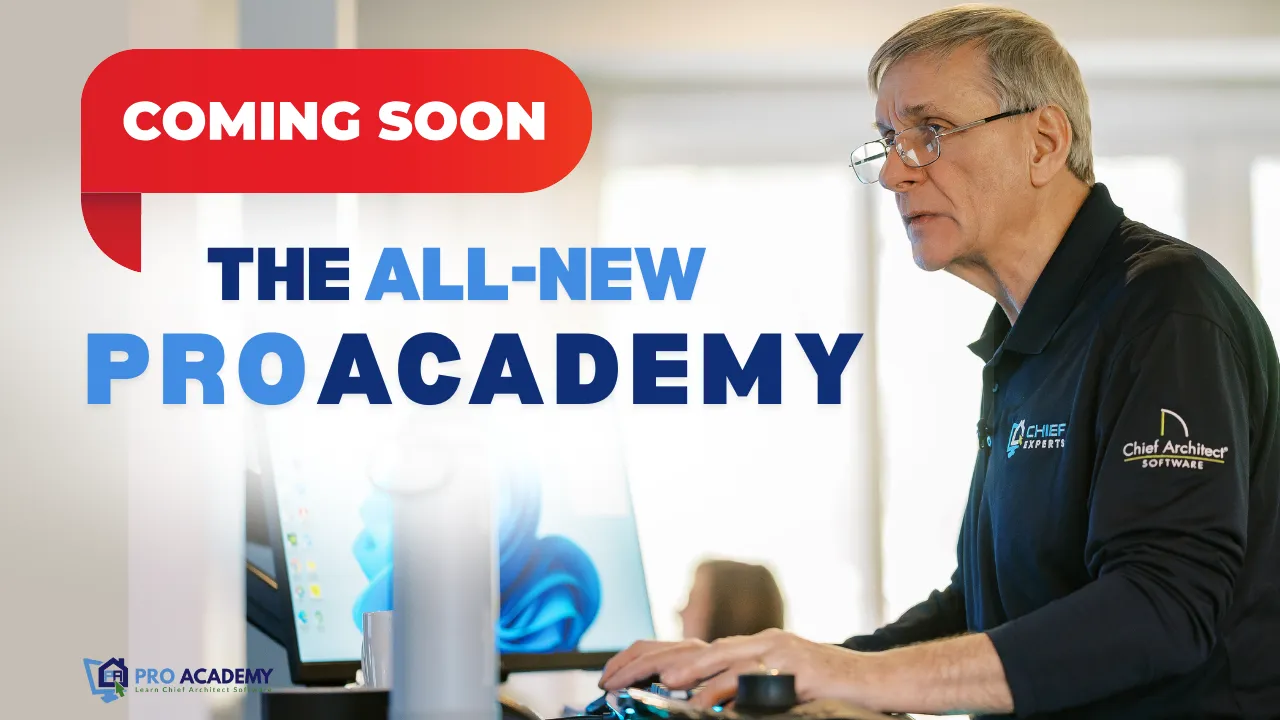
THE ''ALL-NEW PROACADEMY" is Launching Soon!
Your Path to Chief Architect Mastery
Step up your skills with the newly revamped ProAcademy
Upcoming Events

