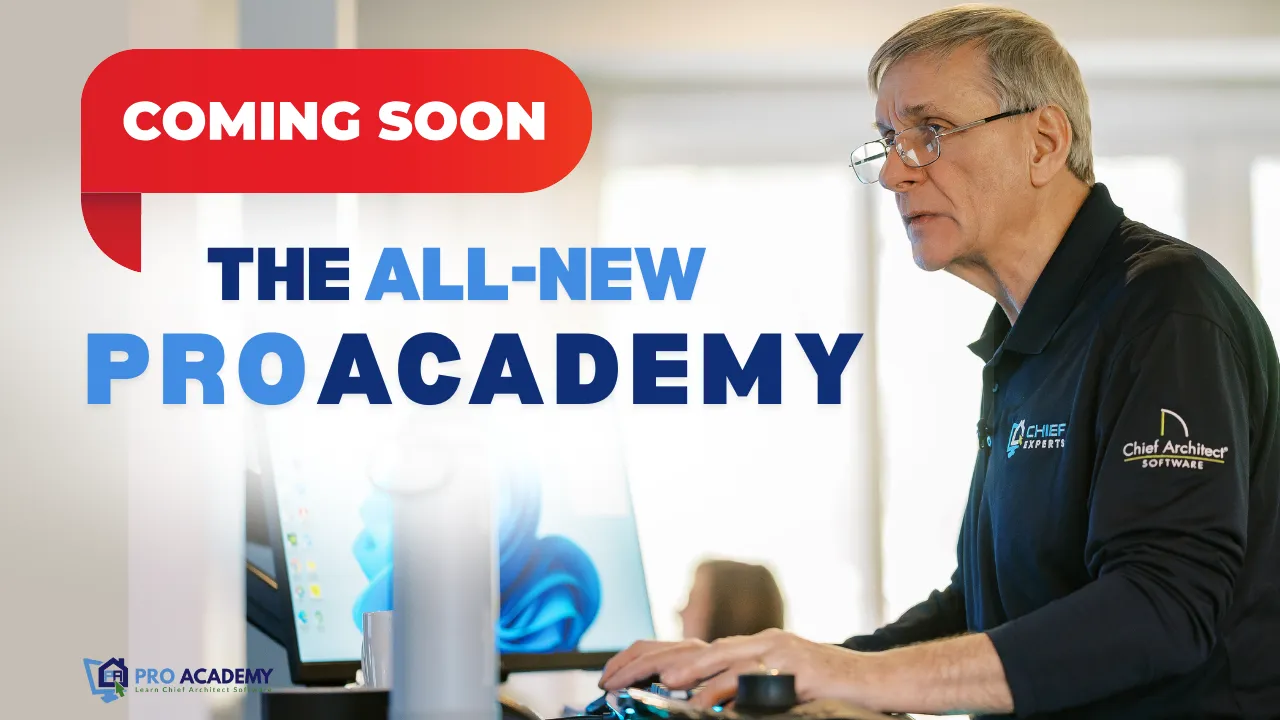Welcome to the ninth video in our "10 Mistakes Chief Architect Users Make" series! Roofs are one of the most intricate and powerful aspects of Chief Architect, but they can also be a source of frustration if you’re unfamiliar with the tools. This video focuses on the Roof Join Tool and Manual Roof Creation—two essential skills for creating clean, professional-quality roofs.
Dan walks you through using the Join Tool (or the handy Number 2 key) to connect roof elements like hips, ridges, valleys, and gables. Along the way, you’ll learn how to clean up baselines, keep them aligned with wall framing, and work with other advanced roof features like tilt adjustments, overhangs, and auto roof returns. These techniques can help refine your designs and save valuable time on even the most complex roof layouts.
But there’s more to mastering roofs than just automation. In this video, you’ll discover how to take manual control when auto tools fall short. Blending manual precision with Chief Architect’s intuitive 3D tools will unlock the ability to create virtually any roof design you can imagine.
Ready to dive deeper?
Join us at the Total Immersion Summit in March, where Dan will teach these techniques (and much more!) in a hands-on, immersive environment. It’s the perfect opportunity to level up your skills, increase your productivity, and unlock the full potential of Chief Architect.
Another exciting news! The all-new ProAcademy is launching this January!
You don’t want to miss this immersive learning platform, featuring advanced tools, exclusive sessions led by Chief Experts, and hands-on resources to elevate your design expertise. Whether you want to refine your skills or grow your career, ProAcademy is your key to success. Be among the first to experience this cutting-edge resource— Join the Waitlist Now!
Let’s take your roof design skills to the next level! 🚀
Transcript:
Let's talk about the roof join tool and manual roofs. The join tool is the same as your number two key. We will use that to make hip-to-ridge, ridge-to-ridge fascia, ridge-to-valley, and valley-to-gable. The number two key does that.
Baseline's a CAD line; keep them outside of your wall framing. The baseline height is determined by the ceiling height next to the wall you're drawing or the default settings for that floor.
You'll use the join tool to keep your baselines clean. I get so many plans with floating baselines. You could do auto dormers anytime, auto roof returns anytime, walls interact with roofs, and roofs can be tilted to any angle.
Let's go to this plan and create a manual roof. I will highlight the roof icon, hold my shift key down, and group-select the whole roof. Then, I will delete it and tell Chief, "Yep, turn the auto rebuild off because I'm going to do it manually now."
Let's create a hip roof here real quick. Those of you new to roofs, pay attention. Click the roof tool. Draw a baseline. What I just drew is that line on top of the wall. Keep that on the outside framing of the wall. Let's do the other three sides and join everything together.
So, I'm going to draw the line. Let go, move my cursor up, and click draw the line. Let go. Click. I'm going to add one here, too. All right. So there are my edges. I'm going to connect these now. We will create a hip using hip-to-hip and ridge-to-ridge and close the opening here using ridge-to-hip.
Click on an edge, and you'll see that the edge here is highlighted. Click the join tool. You need to click your number two key. Click join that edge to that edge. Now, do all these edges, and you see the predictive move when you do this?
Click and you move, you can see what's joining with what, depending on your cursor—hip to hip, RRidgeto rRidge Ridge to hip. So there's three of those moves that you work with. Those are the three that you do a lot.
Hip-to-ridge. So those first three minutes. We're going to create the roof over that little garage. Let's go back to Chief, and then let's do that. So I've got a little piece of roof drawn here. I'm just going to pull that point to the center of that wall. See, I just set my cursor, grabbed that point, and set it, and it snapped to the center of that wall. And I will click on this edge, then click on that, and type minus 12. I want an overhang 12 inches past the arrow.
Now I need to create a valley, valleys are fascinating. We can create them in different ways. It's a valley to fascia, valley to valley, or valley to gable end. Click on this and I hit the number 2 key, I can see that, oh, yeah, it's going to join a valley it did a good job.
The other thing I could do was create a valley to break this edge. Using the break tool, the number three key, I'll create a V. Now, I can join valleys. I've created a valley. All right, you're going to finish that off. So I will click here, break this, and put it there.
Mastering these 3D, Chief does a great job with roofs. Now, I will do Control C, which I've changed from Chief Control Alt C to Control C. Then, I will Reflect On R A and make the other half of my roof. There's my roof done manually.
Those returns, they're part of the wall. Chief, you can put those on any time you want. Let's change the tilt of a roof. Click on a roof, open its dialog box, and lock what you don't want to change. I'll keep my fascia the same. Change the pitch. Let's change that. Lock the ridge. I'll lock the ridge. Ridgechange my pitch Ridgedifferent pitch there. And I'm just going to rejoin that. So, anytime you create and modify a roof, you must reconnect the edges.
So here, I would just phat, reshape that polyline box. Click and reshape that polyline. That's the basic concept. All right, that's number nine, the roof tools in Chief Architect. Let's move on here. Check out the Summit. Would I have you here? We'll teach you this and a whole bunch more when you come to the Summit. It's a fantastic image.