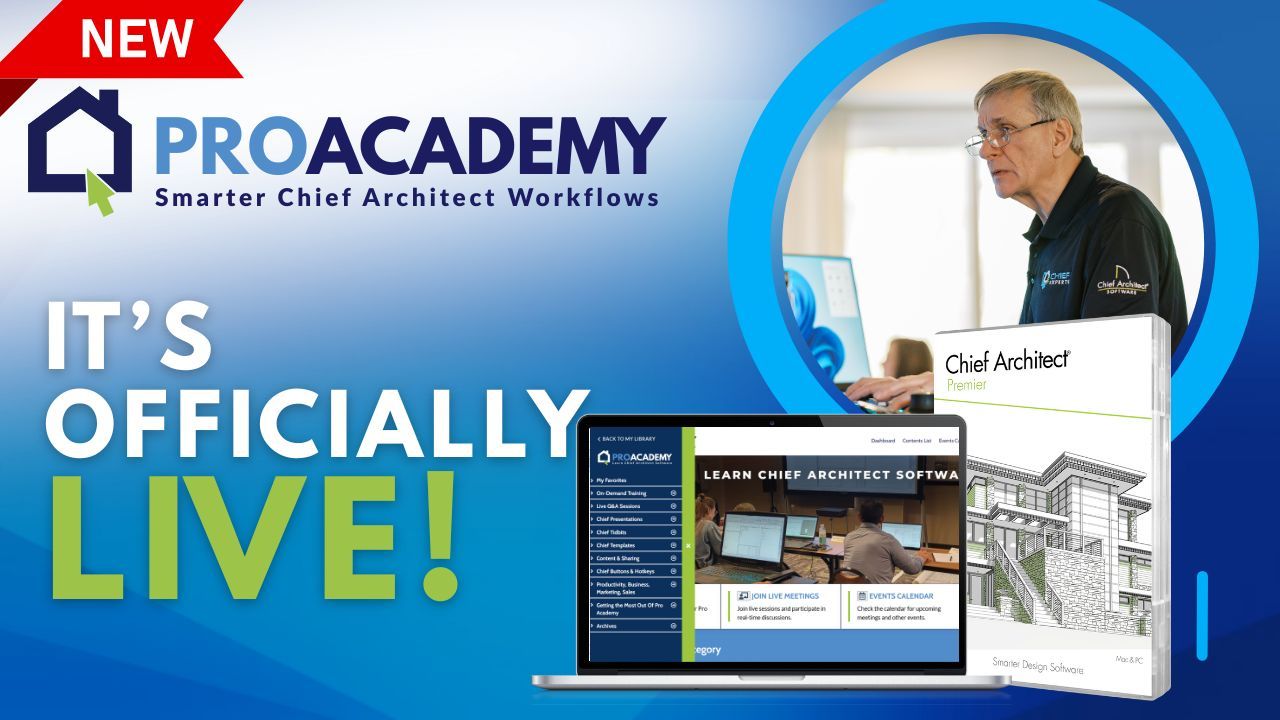Welcome to the eighth episode of our "10 Mistakes Chief Architect Users Make" video series! This time, we're tackling a tool that’s seen significant improvements over the years but can still leave users scratching their heads—the Auto Roof Function.
If you’ve ever wondered why your roofs don’t quite come together the way you envisioned or found yourself frustrated with manual adjustments, this video is for you. Dan breaks down the Auto Roof Function, showing how it automatically uses baselines, ceiling heights, and heel heights to generate roofs. From understanding the green dotted lines on your floor plan to adjusting gables and manipulating baselines, this video is packed with tips to help you make the most of this feature.
You’ll also learn when to let the Auto Roof Function do the heavy lifting and when it’s time to switch gears and take manual control. While you might not achieve perfection automatically every time, Dan shares strategies to maximize efficiency—saving you hours of trial and error.
Whether aiming for a straightforward design or a more complex roofline, mastering these tools will give you the confidence to tackle any project. Ready to take the guesswork out of roofs? Watch now and discover how to blend automation and customization to create professional-quality results easily!
Transcript:
Number eight. Discover the auto roof function. This never used to work well in CHIEF, and they've made many improvements.
The auto roof function in CHIEF. All roofs start with a baseline, including the auto roof function. When you're putting a roof on a plan by clicking the auto roof function right here, what's going to happen is you're going to draw whatever your outline is of the house, whatever the walls are, without the room name deck, because room name deck will turn the roof off automatically.
Chief will go around every outside wall, put a baseline, build a roof sloping up toward the peak, and try to join them together. Okay, so the auto roof function will do that, and if it looks very outside the wall and puts a baseline, try to build that roof up toward the ridge. Don't do anything else. There's no science involved in building a roof whatsoever when it comes to chief architect.
The height of the baseline is called the ceiling height. And you could make that difference by changing the heel height as well. We have a heel height function in Chief now, which is thank God.
They put that in using the gable hip function. I'll show you that real quick. Changing ceiling heights. Let's do a couple of auto roofs quickly. Let me show you how that works. Let me go into this building and bring up a 3d view. I've got my rooms all set at the same height.
In this view, I could double-click the roof icon and say auto rebuild roofs. I want to put 812 pitch over everything right now with a heel height unless I go to trusses, then I can put a different heel height. What kind of overhangs do I want?
And then I'll click. Okay. So it's going to rebuild my roots. So whatever I do now, Chief will automatically rebuild the roof. If I add another room, change the size of the building, or any of those things, here's my 3D view. Here's my floor plan. So, I just grabbed that tab. And pulled it down until the screen split. If I go into this garage and change the ceiling height, let's drop the ceiling height a little bit. I'll go minus 12. Okay. So I'm just typing minus 12 next to the number, and you see how Chief deducts that automatically.
If I put a plus sign in a number, Chief will add it. This becomes a calculator for me. All of that in Chief. See how the roof changed. Chief, put that baseline, a green dotted line on your floor plan, the little tick mark, and the center of the line Chief's creating to create that baseline, pointing toward the ridge.
The little tick mark points up toward the ridge. I just changed the ceiling height. Now, there are other things I could do. I could click on a wall. There's a little icon down here, looks like a gable end, turn the baseline off on that wall, allowing it to become a gable. If I click down that wall and go to the roof tab, you'll see that the full gable wall is now checked in. That icon turns these two settings on and off. You don't have to go into the menu. If I want that to be a hip again, I'll click on the same icon. Anytime you want a gable, you can do that on any wall. Part of a wall. Break your wall. I'll break the wall in several places, then click on that piece and tell it to be a gable. Now, I can put a gable just above that piece.
You're not doing anything other than telling Chief not to put a baseline there. If there's no baseline, it can't build the roof up. Chief's gonna do that automatically. We use autofunction to get as much done as possible on our roof. So you always start by doing the autofunction, and depending on your project, you'll get between zero and a hundred percent of your roof correct. Don't fight it. It just depends on what you're trying to do. I can get upwards of 90 percent done automatically in about half of my plans. I'm doing the other half manually. That's just the way it is.
I can open the dialog. I can leave it fully gable. I could also turn on my auto roof return in that wall. You can do these anytime, whether auto or manual. In our roof classes, we get into different things you could do with that. Let's go back to that for a second. You're going to get somewhere between zero and a hundred percent.
Try to get as much done automatically as you can. And then at some point,t you're just going to say, okay, it's just not doing anything I want to anymore. I'm going to stop doing that, and I'm going to do it manually. Once you master the manual tools, you can draw any roof that you want anytime you want. Works great.
Ready to Take Your Chief Architect Skills to the Next Level?
The all-new ProAcademy is launching this January; you don’t want to miss it! Be among the first to experience this immersive learning platform, with advanced tools, exclusive Chief Experts-led sessions, and hands-on resources to elevate your design expertise and grow your career.
Master Chief Architect at the Biggest Event of 2025!
Attention Contractors, Designers, and Architects—this is your moment!
Join us for the Total Immersion Summit, the ultimate Chief Architect educational and networking experience, happening March 17–26, 2025, in the breathtaking Outer Banks, NC.
This exclusive event is your gateway to mastering Chief Architect, with in-depth training sessions, expert-led workshops, and invaluable networking opportunities. Whether you want to refine your skills, connect with industry leaders, or take your projects to new heights, this summit is for you.
Seats are limited—FIRST COME, FIRST SERVED! Secure your spot today and make 2025 your most successful year yet.