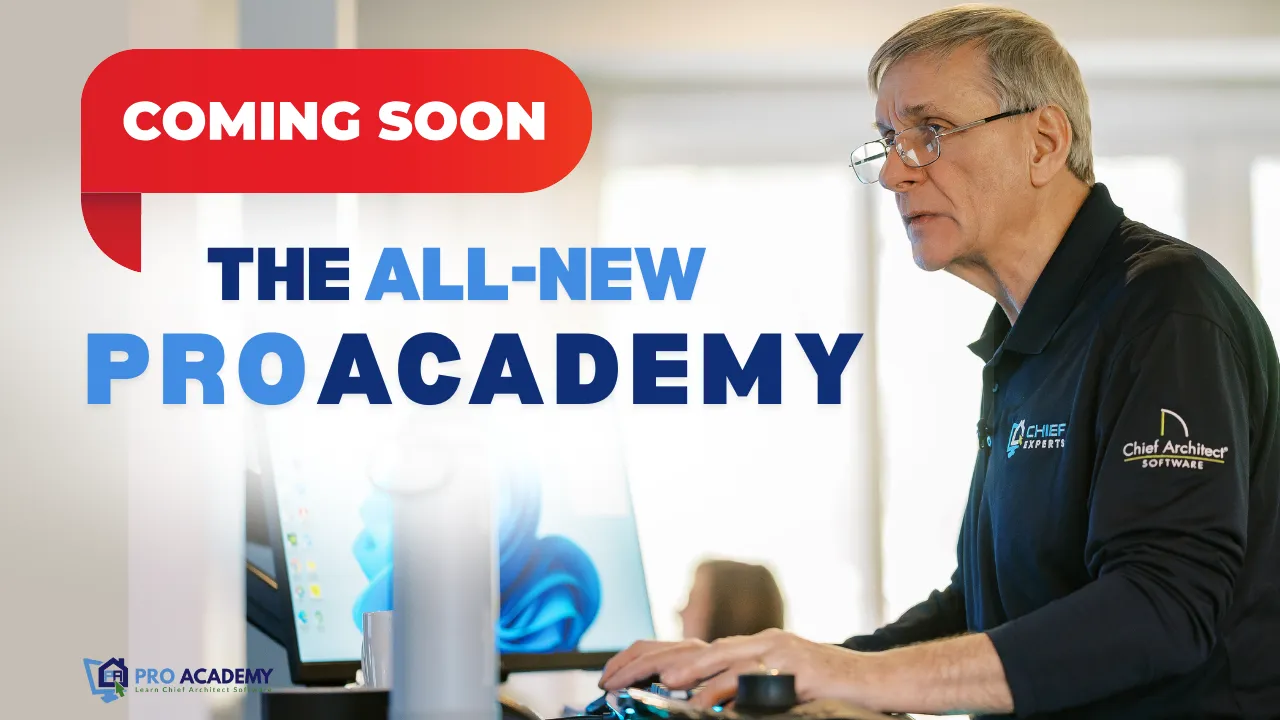7 of 10 Mistakes Chief Architect Users Make: Discover How Layers, Defaults and Plan Views Work
Jan 13, 2025Welcome to the seventh installment of our "10 Mistakes Chief Architect Users Make" video series! This time, we're tackling a topic that tends to trip up even seasoned Chief Architect users—Layers, Defaults, and Plan Views. You're not alone if you've ever felt confused by how these elements interact. This particular functionality is often cited as one of the most perplexing aspects of the software—right up there with roofs!
In this video, Dan takes you on a walkthrough of how Plan Views functions as the control center for your project’s layers and default settings. Think of Plan Views as the command hub for toggling what you see on-screen and how elements behave as you build. Mastering Plan Views will save you hours of frustration and streamline your workflow.
You'll also get an insider's look at how Dan customizes his toolbar and default settings to make switching between tasks like architectural planning and electrical layouts seamless. Whether you're working on framing, dimensions, or annotations, Dan shows you how to create templates and setups that work for you—effortlessly flipping between views and configurations without missing a beat.
And there’s more!
Dan also shares how you can dive deeper into these concepts through the ProAcademy and the upcoming March Summit, where hands-on training and Dan’s personal templates await. If you’ve been grappling with how to efficiently use Layers, Defaults, and Plan Views, this video is your roadmap to success.
Ready to unlock a new level of productivity in Chief Architect? Let’s explore how to simplify and streamline your workflow—watch now!
Transcript:
Number seven. Discover how layers, defaults, and plan views work. This plan views function in chief architect confuses people, probably as much as roofs.
Layers, defaults, and plan views. When you're working on a plan, this is called plan views. I've changed my toolbar to this.
When you get Chief Architect and load it up, Chief gives you this toolbar. You've got two rows of icons, and you've got this up here: your plan views. That's your plan views. You don't see the defaults in the layer pulldown. I like seeing those. So, I will right-click and switch to my standard tool configuration.
Now, I have my layers, default sets, and plan views. Plan views, this drop down here, think of it as a control panel that controls what shows in those two drop downs. It does a few other things, too. But I use it to control my defaults and to control the layers. Layers are what we see on the screen? Defaults are things you add lines like text with an arrow attached to it. When working on my floor plan in architectural mode, I will add dimensions, revision calls, callouts, markers, notes, and arrows to my plan.
I want to work on my electrical plan, draw dimensions, text, and arrows, and call out a light. I don't want to change the layer; I want it all preset. I've spent many hours creating the template to do that.
This used to be confusing, but a couple of versions back, Chief made it simpler, and now I use all of these all the time. Plan views are what control our layers. Layers are what we use to control what we see on the screen. What's turned on and off? Layer sets are groups of items turned on or off. If I switch to the electrical layer set, you see, it turns off a bunch of things and turns on the things related to my electrical plan.
If I go to my plan view and switch to framing, I will see framing in my plan. I have mine set up, so when I change my plan view, it will change it up here, so the wording will be the same. If they're all matching, I know I'm good to go because I've spent a lot of time setting those up just the way I like. It should be the way it should be for that kind of view. So that works well. Alright, keep that in mind.
That's one of the topics I'll cover at the ProAcademy—the plan views and layer sets. You'll get the template when you're part of that. If you're part of the ProAcademy, it's in there; you can get it. But we'll talk a lot about that. And again, if you're not part of that, go to chiefexperts.com and get on the waitlist so I can let you know when things are ready. That's your discover layers defaults and plan views. That's the fundamental essence of how it works.
Come to the Summit. There's still space in March. I'd love to have you there. If you are curious about it at all and you want to talk about it, please give me a call. I would love to talk to you. My phone number is at the bottom of the slide here: 952-451-9911. You can also email me at [email protected]. We could talk about if it's a good fit for you. It's an amazing event.
Ready to Take Your Chief Architect Skills to the Next Level?
The all-new ProAcademy is launching this January; you don’t want to miss it! Be among the first to experience this immersive learning platform, with advanced tools, exclusive Chief Experts-led sessions, and hands-on resources to elevate your design expertise and grow your career.
Master Chief Architect at the Biggest Event of 2025!
Attention Contractors, Designers, and Architects—this is your moment!
Join us for the Total Immersion Summit, the ultimate Chief Architect educational and networking experience, happening March 17–26, 2025, in the breathtaking Outer Banks, NC.
This exclusive event is your gateway to mastering Chief Architect, with in-depth training sessions, expert-led workshops, and invaluable networking opportunities. Whether you're looking to refine your skills, connect with industry leaders, or take your projects to new heights, this summit is for you.
Seats are limited—FIRST COME, FIRST SERVED! Secure your spot today and make 2025 your most successful year yet.