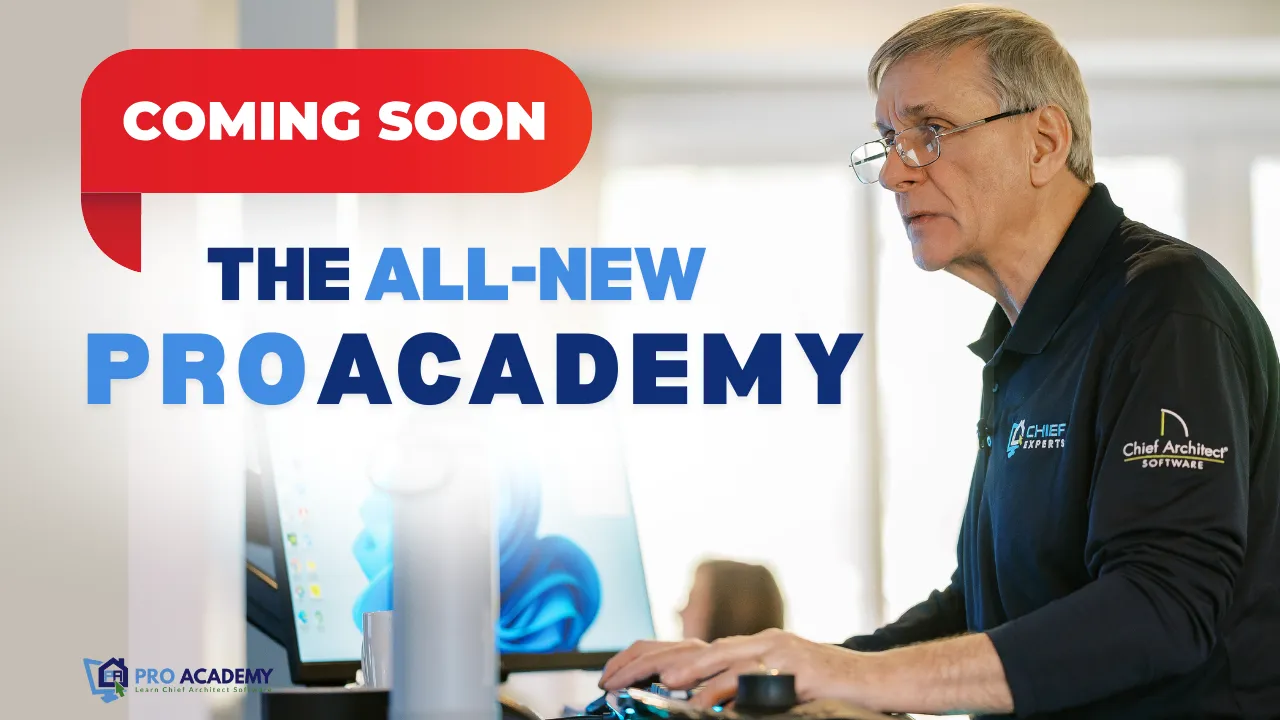Today, I'm going to show you a few things you can do with Chief Architect to draw your plans faster and more efficiently. These are little things that are easy to miss like keystrokes, functions and menu items. Let's talk about "Group Selecting" items in your plan. If you need to make changes to groups of items such as cabinets, walls, windows, doors or roofs just follow these steps:
1. Select the icon of the item you want to group select; ie: base cabinet icon for base cabinets, wall cabinet icon for wall cabinets, tall cabinet icon to select "all" cabinets.
2. Push and hold the "Shift" key and with your left mouse button draw a box (marquee) around the items you want to select.
3. You'll notice only those items are selected.
4. You can now use any of the "Edit" tools to make changes to the group you selected.
5. While the group is selected, you can position your cursor on the center handle of the group. It will look like four arrows in a cross. You can double click on the handle to open the group of items. You can also click the "Open Dialog" icon.
6. You can make changes to any of the active items in the dialog. For cabinets, you can change door and draw styles, box type, materials and more.
Group selecting can save a lot of time. And one additional tip - If you keep the "Shift" key held down, you can click on individual items with your left mouse button to add and remove items from the group.
Here's to getting plans done faster!
Have a great day,
Dan Baumann
Chief Experts Academy